|
|
Setting Default Property Values |
|
|
All Object Properties can have a Default Value. Many Properties already have a Default Value that is set in the initial installation of TRACCESS. However, if you do not want to have to change these values every time you use an Object, you can change an Object's Default Value.
For example, when TRACCESS is installed, the Default Value for Final Assessment Attempts is set to 3. Your company may want this number to be 5. Whenever you create a new Knowledge Assessment, this value of 3 is reflected in the Properties section. You can manually change it every time, or you may want to change it in the Property Definitions dialog.
Select Tools/ Object Definitions from the main menu.
The Object Definitions dialog appears. 
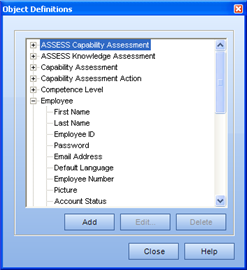
Expand an Object, select the Property whose Default Value you wish to Edit or Add.
Click Edit.
The Property Definitions - Display Information
tab appears. 
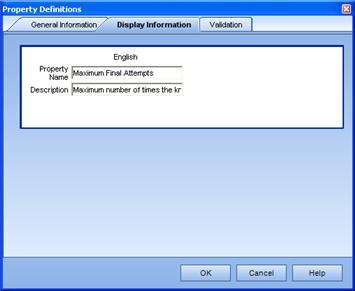
Select the General Information tab.
The General Information tab appears. 
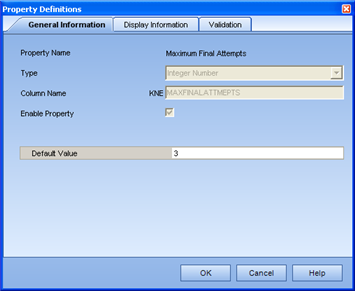
Enter the appropriate information into the Default Value field.
Click OK.
The next time you create an Object that contains this Property, the new Default Value will be specified.
Please Note: Setting a new Default Value for a Property will not change the values set for Objects/ Properties that existed before changing the Value. For example, any Knowledge Assessments that already existed in the database will keep the number of Final Assessment Attempts that they had prior to the new Default Value being set.
Also note: When setting a Default Employee Picture, the only way to clear the field is using the <Delete> key on the keyboard.
|
|
|
|