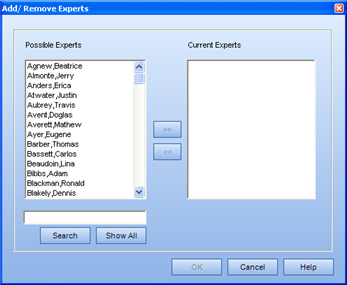Attach a document as the Capability Assessment
To attach a document as the Capability Assessment
- Open the Process Manager.
- Right-click on the Task and select Add Capability
Assessment.
A
new Capability Assessment appears under the Task.
- In the Properties section, in the Use
External Form field, set the value to Yes.
- In the External URL
field, type the path to the external document (checklist) you wish to
use as your Capability Assessment.
- Set the Sign Off Requirement to the desired setting.
A
Capability Assessment can be signed off by either Management or Expert
Only.
If you select Management,
anyone who is a Supervisor or Operational Administrator of this Employee
(and who has been given the right to Complete Capability Assessments in
their Role Permission Sets) will be able to sign off the Capability component
for this Employee.
If you select Expert Only, only the person(s) who the
Subject Matter Expert has assigned as the Expert for this Capability Assessment
will be able to sign off on anyone's Capability Assessment (regardless
of being a Manager of that Employee). Also, if
the Sign Off Requirement is set as Expert Only, and no Experts have been
set, the SME will not be able to put the Capability Assessment online.
To add Experts
Open
the Process Manager.
- Right-click
on the Capability Assessment and select Add/Remove
Experts.
The Add/ Remove Experts dialog
appears  .
.
- Select
the Experts for this capability assessment, and click >>.
- Click
OK.
The Experts appear in the corresponding box
of the context view.
To make a Capability Assessment accessible/
Put online
- Open
the Process Manager.
- Highlight
the Task in the tree.
- In
the Properties section, set the Has
Capability Component to Yes.
- Highlight
the Capability Assessment in the tree.
- In
the Properties section, set the Online
field to Yes.
 .
.