|
|
A new ASSESS Capability Assessment appears under the Task.
TRACCESS CI not only has an internal Capability Assessment editor, but also has the ability to integrate with a third party assessment editor (TRACCESS ASSESS is powered by Perception QuestionMark).
In order to link to an ASSESS Capability Assessment, there are two pieces of information you must obtain outside the TRACCESS CI application: the location of the ASSESS database (URL field), and the Assessment ID you wish to link to.
For example: http://<your domain name>/q4/session.dll
If you do not wish to re-enter this location every time you create a Capability Assessment, you can set the session.dll as a default value using the Tools/ Object Definitions from the main menu.
A Capability Assessment can be signed off by either Management or Expert Only.
If you select Management, anyone who is a Supervisor or Operational Administrator of this Employee (and who has been given the right to Complete Capability Assessments in their Role Permission Sets) will be able to sign off the Capability component for this Employee.
If you select Expert Only, only the person(s) who the Subject Matter Expert has assigned as the Expert for this Capability Assessment will be able to sign off on anyone's Capability Assessment (regardless of being a Manager of that Employee). Also, if the Sign Off Requirement is set as Expert Only, and no Experts have been set, the SME will not be able to put the Capability Assessment online.
The Add/ Remove Experts dialog
appears  .
.
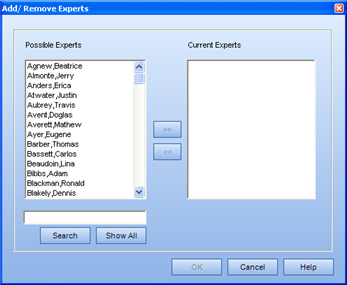
The Experts appear in the corresponding box of the context view.
|
|
|
|