|
|
Please note:  If the Provide
Explicit Digital Signature function has been enabled, the last step
after clicking finish will be followed by a Signoff dialog. This
dialog requires that the Operational Administrator/ Supervisor provide
their employee ID and password in order to complete the procedure.
If the Provide
Explicit Digital Signature function has been enabled, the last step
after clicking finish will be followed by a Signoff dialog. This
dialog requires that the Operational Administrator/ Supervisor provide
their employee ID and password in order to complete the procedure.
Please note: Organization Units can be nested within other Organization Units. Ensure that you are viewing the correct Organization Unit (at the correct level).
The Select Employees - Set Course Marks wizard
appears. 
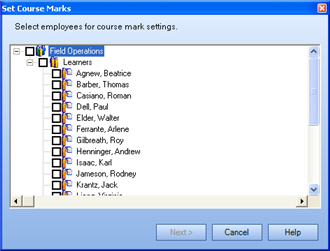
The Select Course - Set Course Marks wizard
appears. 
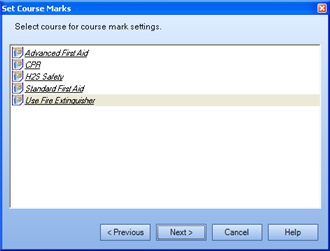
Only one course can be set at a time.
The Set Marks - Set Course Marks wizard appears.

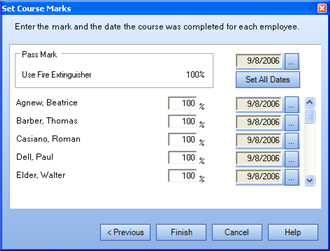
 next to the date field.
next to the date field.The Calendar dialog appears. 
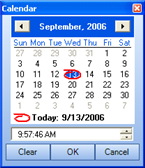
The date field is populated with the new date.
|
|
|
|