Create an Activity Report
To create an Activity Template
- Open Reports Manager.
- Right-click on Activity and select New.
The New Activity Report Template
- Options dialog appears. 
- Check all of the desired Activity Types.
- Select how to organize the results in the Organize By box.
- Select the Time Options for the report.
Please note: If selecting specific
dates, the From date must occur before the To date to display any results.
- Click OK.
The template will appear in edit mode under the Activity
heading.
- Type a name for the template and click <Enter>.
To generate a report from a template
- Select a template from under the Organization heading in the Report
Manager tree.
- Right-click on the Template and select Generate
Report.
OR
In the context view, click the Generate
button.
The Generate Report dialog
appears. The Title
field is populated with the name of the template.
The Title
field is populated with the name of the template.
- (optional) Enter
a name for the report in the Title field.
- (optional) Enter a description
of the report.
- Click Generate.
In the context view, a new report appears in the Generated
Reports box. While the report is generating,  appears in front of the report name. This icon
changes to a
appears in front of the report name. This icon
changes to a  icon once the report is generated.
icon once the report is generated.
To view a generated report
- Select a template from under the Activity heading in the Report
Manager tree.
- In the context view, select the report and click View.

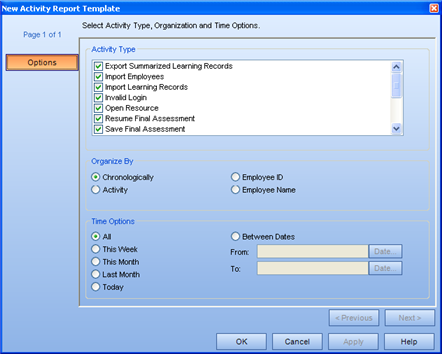
 The Title
field is populated with the name of the template.
The Title
field is populated with the name of the template.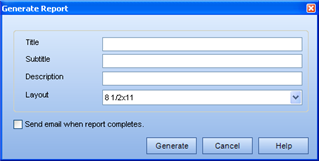
 appears in front of the report name. This icon
changes to a
appears in front of the report name. This icon
changes to a  icon once the report is generated.
icon once the report is generated.