|
|
The New Requalification Report
Template - Select Org Units page appears.


Selecting to report on an object that contains descendants will report on the descendants also. For example, selecting to report on Organization Units will report on all the Learners within the Organization Unit. Selecting to report on Employees only will report on the individual Employees.
The New Requalification Report
Template - Learning page appears.

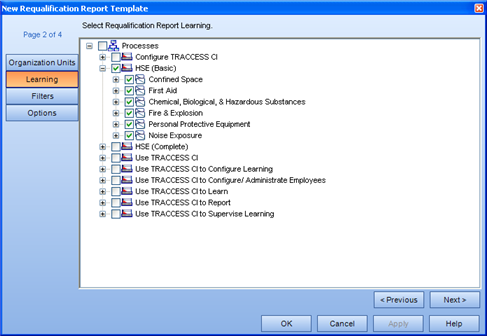
Selecting to report on an object that contains descendants will report on the descendants also. For example, selecting to report on Process Sets will report on all the Processes, Sub Processes and Tasks within the Process Set. Selecting to report on Tasks only will report on the individual tasks.
The New Requalification Report
Template - Filters page appears. 
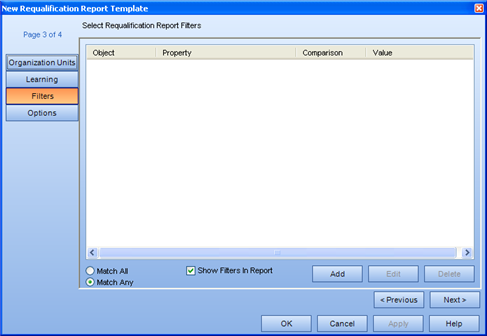
For more information on using Filters, see Report Filters.
The New Requalification Report
Template - Options page appears. 
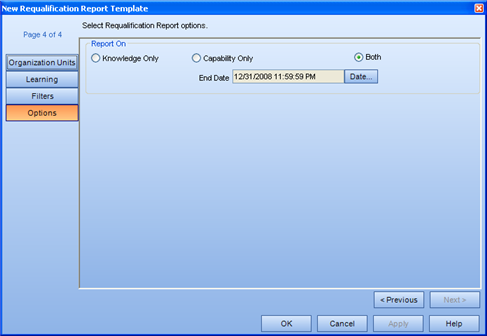
Both is selected by default.
The Requalification Report is similar to a Forecast Date Qualification Reports. Forecast Reports deal with Tasks containing durations. The purpose of a forecast report is to answer the following question: If no learning was to occur between now and a certain date, how many Tasks containing durations will either be about to elapse or elapsed?
By default, the End Date for a Requalification Report is the set to the end of the current calendar year. To change this date, click the Date button and select a new date using the Calendar dialog.
The template will appear in edit mode under the Requalification heading.
The Generate Report dialog
appears.  The
Title field is populated with the name of the template.
The
Title field is populated with the name of the template.
In the context view, a new report appears in the Generated
Reports box. While the report is generating,  appears in front of the report name. This icon
changes to a
appears in front of the report name. This icon
changes to a  icon once the report is generated.
icon once the report is generated.
|
|
|
|