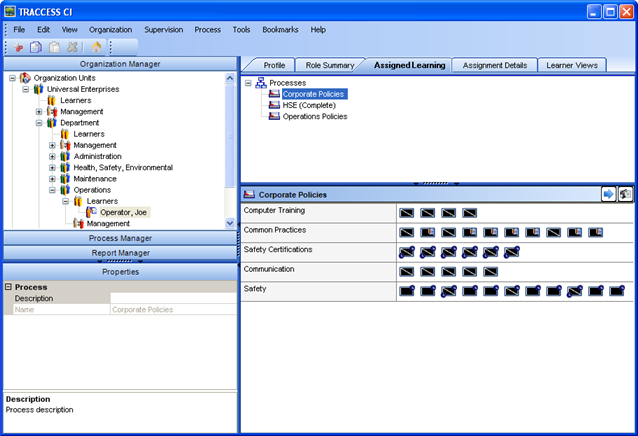
|
|
|
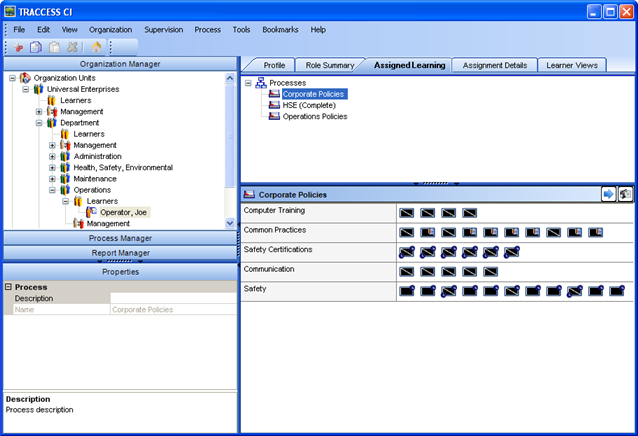
Set Priority - calls up the corresponding dialog, allowing you to set multiple Tasks as high priority at once.
Set Qualification Dates - calls up the corresponding dialog, allowing you to set completions for multiple Tasks at once.
Set as Primary Process - rather than setting the primary process in the Employee Properties section, it can also be set here.
Add Activity for Learning - in the Occupational Development Schedule, you can link an Activity to particular Learning. This will call up the Activities dialog, with the Process already set as the link in the Learning.
Set Priority - to set the Task as high priority.
Set Qualification Dates - to manually set the task's knowledge and/ or capability component to complete.
Open Capability Assessment - the completion of Capability Assessments can only be carried out on a single task for a single employee at one time. This allows the Supervisor to provide any specific notes or comments on the person's performance, and these notes, dates, and sign off names are stored in the database with the task. The only time that these completed Capability Assessments would ever disappear is when either the Employee or the Task is deleted from the database.
Send Feedback - when receiving feedback from a Learner, you may or may not be aware of who is responsible for maintaining this task's content. By clicking on a task in the Organization Manager, the Select Recipients list will either be populated with Task Owners, Subject Matter Experts, or in the absence of both of these, System Owners. Feedback can be forward to them at this point.
View Task History - displays all of the employee status changes on this particular task, since the time the employee and the task were both introduced in the system.
View SCORM Resource - if you wish to see the SCORM resource, and do not have access to it in your own My Job, you can have access to it here.
Reset SCORM Progress - when taking a SCORM module, there is usually a set of checks that the SCORM Engine itself goes through to track where you have gotten in the module. This function erases these checks, and essentially makes it appear as if you haven't started through the SCORM Module yet. If you have successfully completed the SCORM, and the results have been passed through to TRACCESS, using this option will not reset your Task to incomplete in TRACCESS.
View Coaching Report - this option is only active if your installation includes the use of ASSESS (Perception QuestionMark). If your Capability Assessment was completed in ASSESS, a coaching report is available that shows the results of your assessment.
Add Activity for Learning - see above.
|
|
|
|