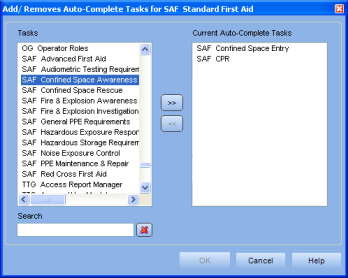
|
|
|
|
To add or remove an auto-complete task to a task:
Click on a Task in the Processes Manager. The context view will appear on the right.
Select the Relationships tab from the context view.
Click the Add/Remove button located under the "Tasks to Auto-Complete" box. A dialog box appears.
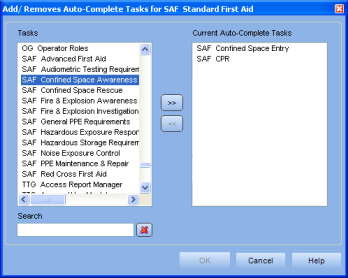
Select a task from the Tasks box on the left, then click the >> button. The task will appear in the Current Auto Complete Tasks box on the right. To remove a task, select a task from the right-side box and click the << button. You can add and/or remove any number of tasks.
Click OK to save your changes and close the dialog box. Your Auto-Complete tasks will appear in the Tasks to Auto-Complete box in the context view.
Additional Help: