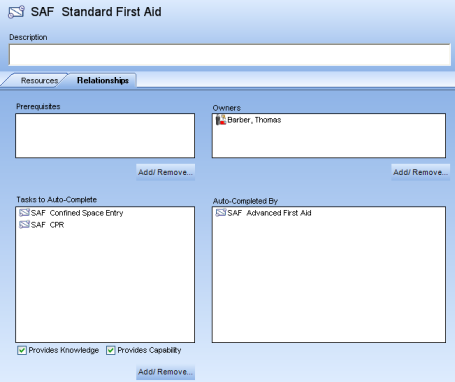
|
|
|
|
The Tasks to Auto-Complete feature allows a Subject Matter Expert to assign one or more tasks to be automatically completed when a particular task is complete.
This feature works by selecting a task (parent), then selecting tasks that will be automatically completed when the parent task is completed. For example, if a task named Standard First Aid (parent) is assigned the auto-complete tasks Confined Space Entry (child) and CPR (child), when Standard First Aid is completed, Confined Space Entry and CPR will be set as complete as well. The parent task can be set to complete the Knowledge component, Capability Component, or both.
When tasks are auto-completed, it is recorded in the Task History dialog under Signature in the Meaning field; no grade will be set for a Knowledge or Capability assessment.
Important notes about Auto-Complete Tasks:
Auto-Completion only works in one direction. If the auto-complete tasks are completed, the parent task will not be completed.
Auto Completion works by one level only, meaning that only one task level can be auto-completed at a time. If Confined Space Entry also has an auto-complete task, completing the Standard First Aid would not auto-complete any child tasks of Confined Space Entry.
Auto Complete Tasks are affected by the completion of the parent task only. They will not be affected if the parent is revised, elapsed, cleared manually, or failed.
To access Tasks to Auto-Complete, click on a task in the Process Manager tree, then click on the Relationships tab in the context view, located on the left-side of your screen.
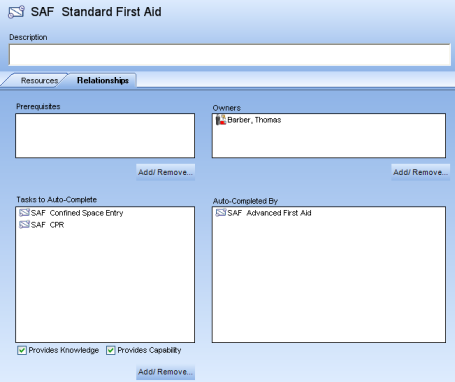
Tasks to Auto-Complete: Displays the tasks that will be automatically completed once the selected task is complete.
Provides Knowledge: Clicking this checkbox will auto-complete the Knowledge component of the task.
Provides Capability: Clicking on this checkbox will auto-complete the Capability component of the task.
Add/Remove... : Allows you to add and/or remove Auto-Complete tasks.
Auto-Completed by: - Displays the tasks that would auto-complete the currently selected task (if applicable).
To add or remove an Auto-Complete task, click on the Add/Remove button; a dialog box appears. Select a task from the Tasks list on the right, and click the >> button. The task will then appear in the Current Auto-Complete Tasks list.
Tip: Use the Search field to quickly locate a particular task. Type in any number of letters or keywords, and the Tasks list will automatically be refined. Click the "X" icon to clear the Search field.
To remove a task, select a task from the Current Auto-Complete Tasks list and click the << button. You can add or remove as many tasks as needed. Click OK to save your changes.
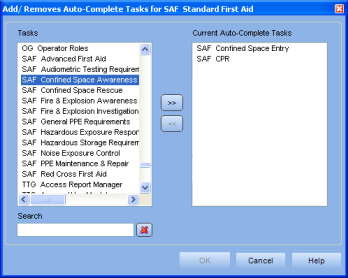
Additional Help:
Add/Remove Auto-Complete Tasks: Step-by-step Instructions