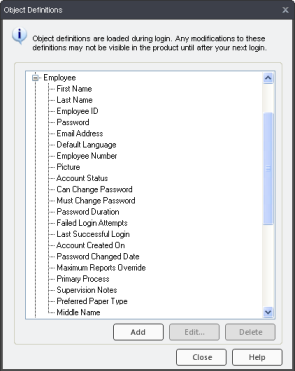
|
|
|
|
Entering your employees one at a time into the TRACCESS system can be overwhelming; however, if you have another computer program that contains all of your employees' personal information, you may be able to put this information into an import file. This allows you to quickly enter your employees' information into the system using the Import Employees function.
You can import any file that contains character separated values (either comma or tab-delimited). The most common file extensions for this information is .txt, .csv, or .xls. Each of these files can be opened using either Microsoft Excel or Notepad.
Once you have exported your personnel information from your other application, a few steps must be completed:
If there is a Property that exists in your export file that you would like to exist in TRACCESS, you must create the custom property.
For example, you may wish to have information such as Date of Hire in TRACCESS. This is not currently a default Property, and you would therefore have to add it in the Object Definitions dialog, under the Employee Object. In this case, Date of Hire would be a Date/Time property and would follow the Create a Date/ Time Type Property procedure.
Column headers must be added to the file. The column names must match the Property Names in TRACCESS CI. For this reason, it is useful to open your exported file in Microsoft Excel to help in the manipulation of your data.
By default, the Employee properties that are shipped with TRACCESS CI are shown in the screen capture.
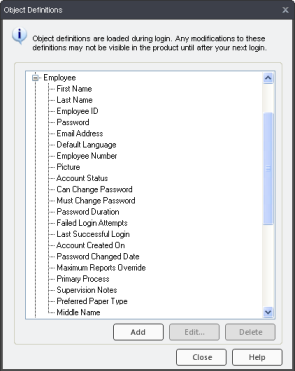
A list of these properties are also provided in a CSV file. You may wish to either use this file as a template to create your import file, or cut and paste the Property names on top of your file. Property names MUST BE SPELLED CORRECTLY in order for the import to be successful. The Property names are also listed, and described in Import Employees Legend.
Select a date format, and be consistent.
All Date/ Time properties must be the same, and this format will be indicated at the start of the Import. Date Patterns can be: mm/dd/yyyy hh:mm:ss; dd/mm/yyyy hh:mm:ss; or yyyy,mm,dd hh:mm:ss. If the hours, minutes and seconds are not entered, TRACCESS will interpret a date as being set at 12:00 a.m. of that day.
Please note: If Microsoft Excel converts your dates to be mmm/dd/yyyy, this format will still be accepted. The main thing to remember is to indicate which comes first: the month, the day or the year, regardless of how many values are represented.
If your file contains any accents or unicode characters, your file must be saved as unicode text.
When saving an Excel document, the Save As type field must be set to Unicode Text.
When saving a Notepad document, the Save As type field must be set to All Files, and the Encoding field must be set to either Unicode or UTF-8. The UTF-8 option is preferred.
Please Note:
If you decide to use the provided CSV file as a template, not all of the columns have to contain information. You must only make sure that the column corresponds with the information directly beneath it.
For the import employees function, the columns can exist in any order in the database, providing that the Property names are spelled correctly.
Information can be entered in any language that your installation contains. Once again, the Property names are the key, regardless of if they are provided in English or Thai.
Extra fields that exist in the import file, but that do not have a corresponding Employee Property are disregarded by the system.
|
|
|
|