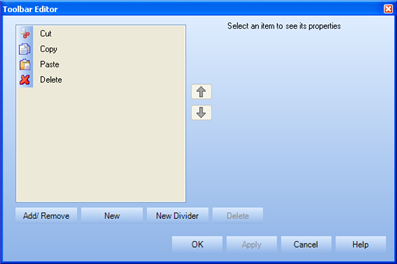
|
|
|
|
Each employee in TRACCESS can customize their own personal toolbar.
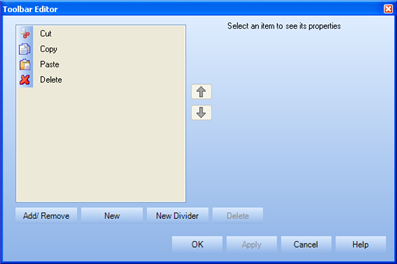
Add/ Remove - calls up the Select Toolbar Items dialog. This lists all of the possible menu items that you have access to in the system. Checking an item will make it appear in your Personal Toolbar. The Personal Toolbar is enabled by default for all employees, however they can choose to shut it off by toggling View/ Personal Toolbar from the main menu.
Certain menu items in TRACCESS contain icons. If this is the case, you can choose to show the Text Only, Icon Only, or Text and Icon. Shortcuts made external to TRACCESS will not have this option.
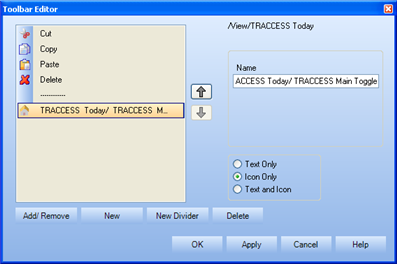
There is a default name given to each function. However, this name can be modified.
New - allows you to create a shortcut to a website, application, document, graphic, etc. For example, you can create a shortcut to frequently used document.
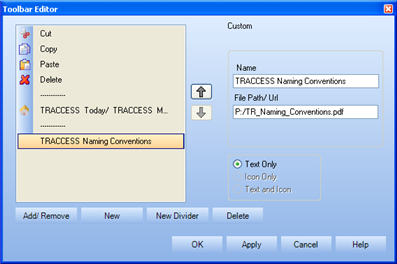
New Divider - allows you to sort your shortcuts, and place related items together.
Delete - removes an item from your custom toolbar.
![]() and
and ![]() - allow you to reorder your shortcuts.
- allow you to reorder your shortcuts.
|
|
|
|