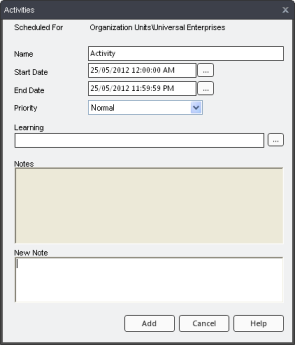
|
|
The Activities dialog allows you to add learning or custom activities to your schedule.
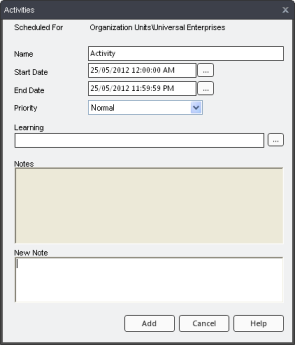
Name: Allows you to edit the name of your activity (the default is "Activity").
Start Date: Click the ellipsis  button to choose when the activity begins from the Calendar dialog. (The default is today's date.)
button to choose when the activity begins from the Calendar dialog. (The default is today's date.)
End Date: Click the ellipsis  button to choose when the activity begins from the Calendar Dialog. (The default is today's date.)
button to choose when the activity begins from the Calendar Dialog. (The default is today's date.)
Priority: Choose a level of priority for your activity from the dropdown menu—Normal, Low, or High.
Learning: Click the ellipsis  button to associate your activity with learning, such as a Process or Task.
button to associate your activity with learning, such as a Process or Task.
Notes: Displays current notes for this activity.
New Note: Type in a new note for this activity and click the "Add" button.
Add: Click this button to apply all changes made in this dialog. They will then appear in your schedule.
Adding Activities to My Schedule
Add Activity to Org Unit Schedule
Add Activity to Another Employee's Schedule