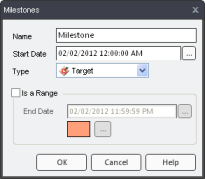
|
|
The Milestones dialog allows Learners to add milestones to their schedules and managers to add milestones to Org Unit schedules.
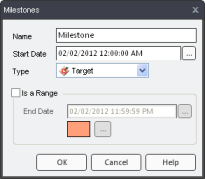
Name: Enter a new name in this field to rename the milestone.
Start Date: Click  to choose the date of the milestone from the Calendar dialog. (The default date is today's date.)
to choose the date of the milestone from the Calendar dialog. (The default date is today's date.)
Type: This dropdown menu allows you to choose an icon that accompanies your milestone in your schedule. The icon helps to visually represent the milestone's purpose. These types include Arrange By, Completed, Confirmed, Deadline, Scheduled, and Target, as well as Miscellaneous 1 through 14. If you want to give any of the Miscellaneous icons a unique name, see Export/Import Translations functionality.
Is a Range: Check this box set an end date and a color for your milestone. This means that your milestone now ranges across more than a day.
End Date: Click the ellipsis button to choose an end date for your milestone. (The "Is a Range" checkbox must be selected to use this feature.)
Range color: The colored box represents the color that will span in your schedule representing the milestone's range. Click on the ellipsis button to change the color.
When you click OK, all the changes you have made in this dialog are saved and reflected in the associated schedule(s).
Additional Help:
Adding a Milestone to Your Schedule
Adding a Milestone to Another Employee's Schedule
Adding a Milestone to an Org Unit's Schedule