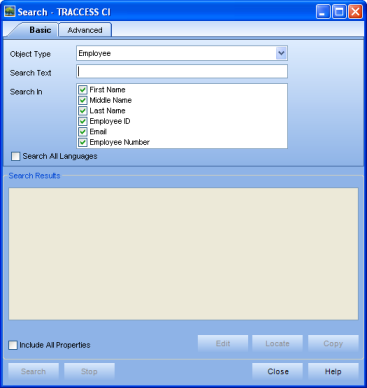
|
|
The Search dialog is accessed through Tools > Search and consists of Basic and Advanced tabs.
To view a spreadsheet of all of the objects you can search on, and their related search fields, click here.
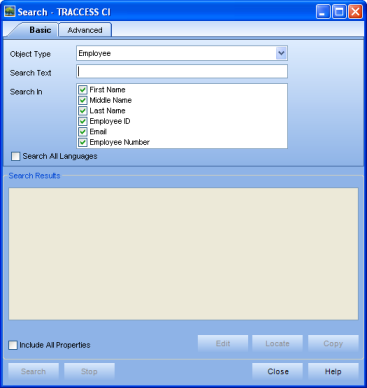
The Basic Search tab is a quick way to find objects. Just type in the name or keyword of the object you are looking for. There are ten objects can be searched for:
Organization Unit
Employee
Process Set
Process
Sub Process
Task
URL Resource
TRACCable Resource
TRACCable SCORM Resource
Course Resource
SCORM Resource
Please Note: This search only looks for words entered in the fields provided, not in all the properties of the object. Also, this is an exact search without being an "and/or" search. In other words, if you are searching for John Smith, entering John Smith will not find anything—seeing as John will be in the First Name field and Smith will be the Last Name field, but John Smith will not be in any field all together.
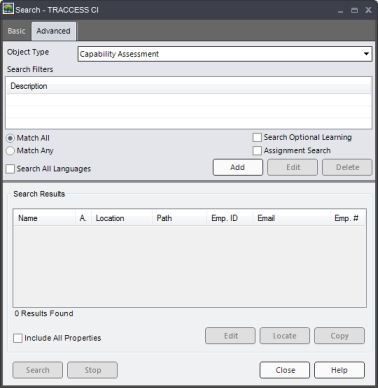
The Advanced Search tab is more detailed and complex. To find objects you must create a search filter(s) and indicate whether you want to satisfy all search parameters or at least one. The objects that you can find are larger than in the Basic Search, and the fields that you can search in is also increased:
ASSESS Capability Assessment
ASSESS Knowledge Assessment
Capability Assessment
Capability Assessment Action
Knowledge Answer
Knowledge Assessment
Knowledge Assessment Question
Report
Report Template
Organization Unit
Employee
Process Set
Process
Sub Process
Task
URL Resource
TRACCable Resource
TRACCable SCORM Resource
Course Resource
SCORM Resource
Please Note: This search is dependant on the Search Filters provided and whether or not Match All or Match Any option is selected. If Match Any is selected, and an object satisfies at least one of the search parameters, then the result will be returned. If Match All is selected, all search parameters must be met for the result to be returned.
Managers are able to search for objects and change their properties. To Learn more, visit Multi-Object Property Editor and Search and Replace.
Additional Help: