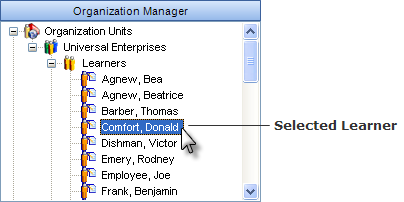
|
|
|
|
Supervisors and Operational Administrators can assign tasks directly to individual learners—these are called Direct Assignments. To learn more about this feature or about viewing Direct Assignments, please visit Interpret Direct Assignments.
To add a Direct Assignment to an employee's Required Learning:
Select a learner's name from the Organization Manager tree.
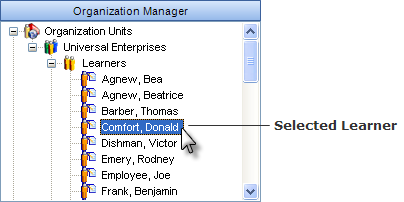
Click on the Learner Views tab in the context view.
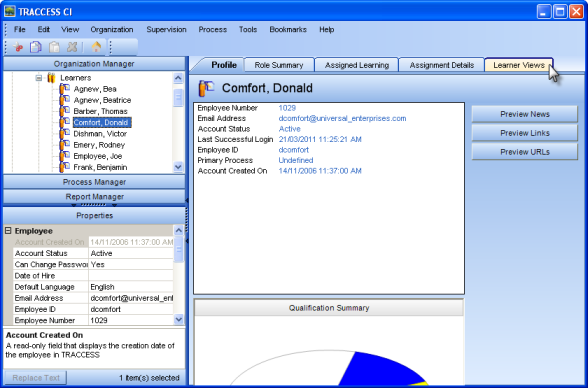
Expand the Required Learning tree, if needed, and right click on the Direct Assignments Process node. Click New Sub Process.
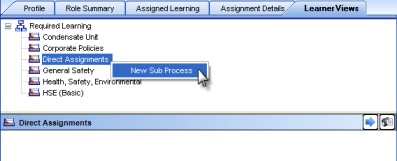
Type in a new name for the Sub Process in the edit field. If you do not see this field, right-click on the sub process and click Rename.
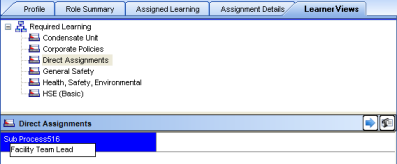
Press Enter.
Right click on the Sub Process and click Add/Remove Tasks. (You can also choose to Add/Remove Tasks with Levels.) The Add/Remove Tasks in Sub Process <name> dialog appears.
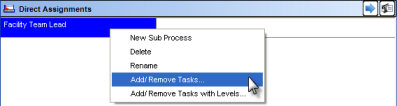
Click on a task in the Unassigned Tasks list on the left and then click on the >> button. The task will then appear in the Assigned Tasks list.
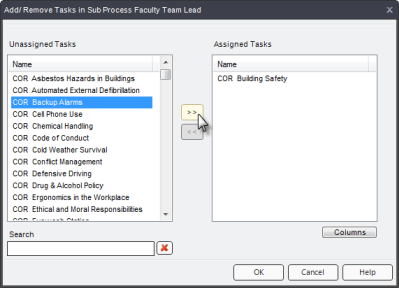
Continue adding as many tasks as you need. To remove tasks, click on a task in the Assigned Tasks list and then click on the << button.
Click the OK button when you are finished.
The tasks now appear in the Direct Assignments sub process.
![]()
Continue to add additional Sub Processes and tasks as desired.
Direct Assignments will now appear in the Learner's Required Learning tree.