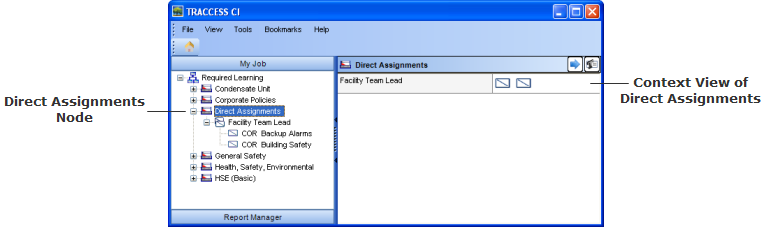
|
|
|
|
Direct assignments allows Supervisors and Administrators (excluding SMEs) to assign tasks directly to individual learners. This feature provides more flexibility when building a learning model structure because learners can be assigned supplemental learning for unique circumstances. Direct Assignments is intended for learning that does not fit in with a group of learners. It is meant to be assigned to one or to a few people who require a specific type of learning.
For example, if an employee who drives a vehicle for his job accumulates three incident reports, he may be required to take a defensive driving course, along with completing the defensive driving task and capability assessment. This learning would be specifically structured for that individual.
Direct assignments still count towards an employee's Required Learning, can be reported on, can be a primary process, appear in the critical tasks tree, and contribute to a person's pie chart. Viewing Direct Assignments for both Learner and Management roles are explained below.
When Direct Assignments have been assigned to you, you will see the "Direct Assignments" Process node in your My Job Required Learning tree. When you expand the Direct Assignments node, you will see the tasks that have been specifically assigned to you. You can then navigate between tasks through the tree or from the context view. These tasks behave in the same way as your other assigned tasks.
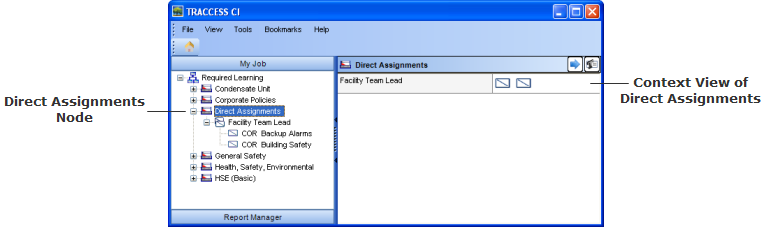
To view a learner's Direct Assignments, first click on the employee's name in the Organization Manager, as shown in the image below.
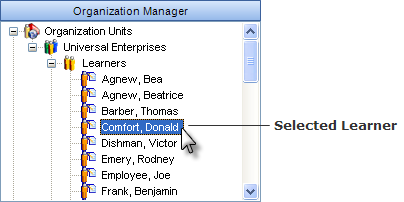
Next, click on the Learner Views tab in the context view. In the Required Learning tree, you will see the Direct Assignments Process node. When you click on it, the Direct Assignments for this employee are displayed below.
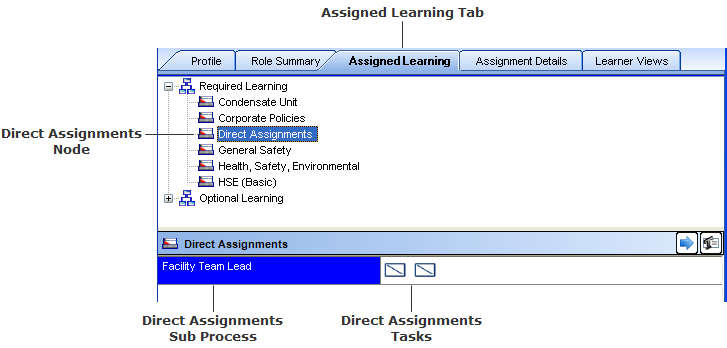
To add a Direct Assignment to an employee's learning, visit Add a Direct Assignment.