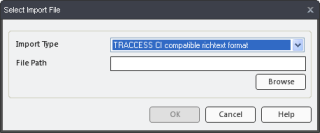
|
|
|
|
Open the Processes manager.
Expand the Process, Sub Process and Task to where the Knowledge Assessment exists.
Select the Knowledge Assessment.
In the far right context view, click the Import button. The Select Import File dialog appears.
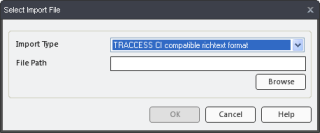
Select whether you are importing a TRACCESS CI compatible richtext format, TRACCESS CI compatible format, or TRACCESS 7.x compatible format file type.
Click on the above links for more information on the formatting of each of these types of files.
Browse to the file location, and click OK.
With a properly formatted file, the questions will automatically be imported into the currently selected Knowledge Assessment. If TRACCESS detects errors in your file, you will be advised of this in the form of a TRACCESS Information message.
Click View > Refresh in the Ribbon. This step is important when importing multi-languages, as not all information may be initially visible.
|
|
|
|