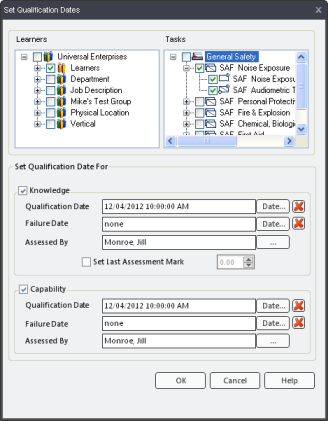
|
|
|
|
The Edit Qualification Dates dialog is used for manually setting qualification dates for Knowledge and Capability components. You can also use this dialog to manually enter marks for Knowledge Assessments. Although there are functions that set marks and dates automatically (such as the Set Course Marks, Capability Assessment, and Import features), there may be circumstances when they need to be entered manually—these include:
Paper Assessments
Courses taken by a group of employees (Ideal if you do not want to create a Task Resource for the course)
Grandfathering information prior to an implementation (The Import feature is ideal for large amounts of data)
When a date or mark simply needs to be changed
For step-by-step instructions on setting qualification dates manually, visit Edit Qualification Dates.
To access the Set Qualification Dates dialog, select an Organization Unit or an Employee, and then right-click on a Process Set, Process, Sub Process, or Task and select Set Qualification Dates.
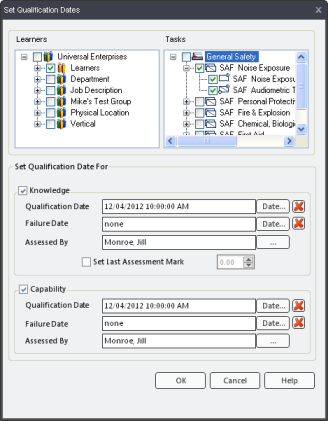
Learners - This box allows you to select Learners from the Org Unit tree. This is not applicable when editing dates for an Org Unit.
Tasks - This box allows you to select learning. This is only applicable for process sets, process, and sub processes.
Knowledge/Capability Checkbox - Checking this box enables the Knowledge or Capability options. If you cannot click on the box, this means that the none of the learning selected have a capability component.
Qualification Date - The date the Learner(s) successfully completed their Knowledge or Capability Assessment.
Failure Date - The date the Learner(s) failed to complete their Knowledge or Capability Assessment.
Date... Clicking on this icon opens the Calendar icon that allows you to choose a date and time for the qualification.
Clear "X" - Clicking this icon clears the date and time of the Knowledge or Capability component.
Assessed By - Clicking the ellipsis button allows you to choose an assessor name.
Set Last Online Assessment % - For the Knowledge component only. Clicking this checkbox allows you to set a mark for the Knowledge Assessment.
(Optional) If you have been assigned to sign off the assessment for someone else, you will see an "Assessed by" option under the date and time fields for both Knowledge and Capability—this will only appear if you have been given permission. This option allows you to choose an assessor's name. To learn more, visit Select an Assessor Name.
|
|
|
|
|