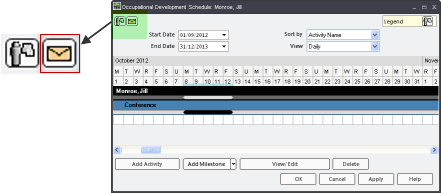
|
|
|
|
TRACCESS allows managers and Learners (with permissions) to export activities and milestones to external calendars such as Outlook, Lotus Notes, Google Calendar, and Hotmail. Synchronizing activities to external calendars is useful for being reminded of important dates and times when not using TRACCESS. This function is turned off for Learners by default. This feature is easily accessed by clicking on the Email Appointment icon, as shown below. This icon will not appear if you do not have permissions.
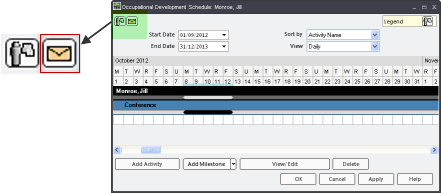
When you email an activity or milestone from a schedule in the TRACCESS system, the item is automatically converted into an .ics file. This is a universally-standard file that is recognized by many popular calendar. Generally, when the employee receives the email containing the .ics file, the program will recognize the file and a prompt appears asking to accept the scheduled items into the external calendar. All external calendars behave differently, however, and it is best to test this feature with the external calendar program before using it.
To export a scheduled item:
Click on an Activity or a Milestone in the schedule.
Click on the Email Appointment icon.
Change the desired fields and options in the New Appointment Email dialog.
Click the Send button.
An message is then sent to the indicated email address. How the item is added to an external calendar varies, and not all calendars may accept .ics file formats.
Additional Help: