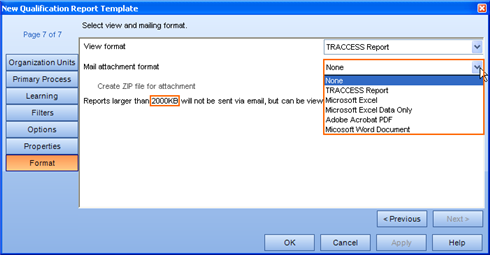
|
|
|
|
Before generating a report in TRACCESS, you must decide on two report formats: a view format and a mail attachment format.
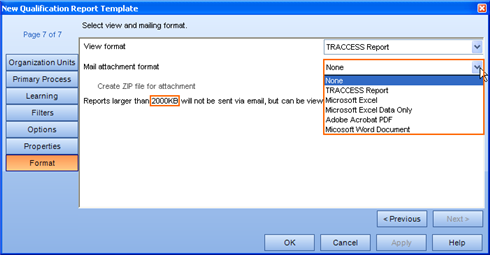
The view format is how the report will be displayed after opening it within TRACCESS. For the majority of reports, the view format can be the following:
TRACCESS Report (Crystal Reports Display Format)
Microsoft Excel
Microsoft Excel Data Only
Adobe Acrobat PDF
Microsoft Word Document
There are three integrated reports whose format selection is limited to Excel 2003 XML Spreadsheet. These reports are: Process Model, Requalification and Task Completion reports. These reports depend on the functionality and flexibility of Microsoft Excel in order to generate properly, and therefore cannot be viewed or exported in any other format.
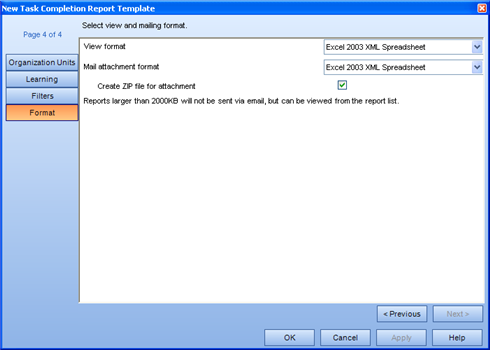
The Export Report's format selection is limited to Data Only CSV, since its use is to communicate with other ERP or HRIS systems.
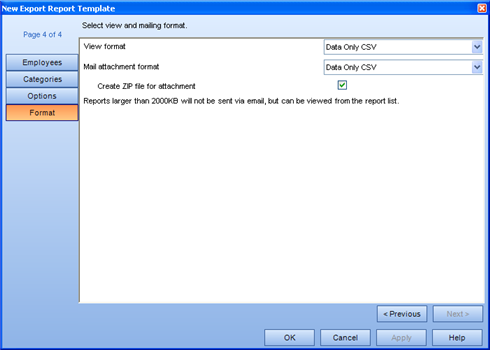
The mail attachment format is what will be sent to your Inbox after the report has finished generating. The selections for mail attachment format are the same as the selections for view format. The choice of mail attachment format depends primarily on what you will want to do with the report after you receive it. If you wish to manipulate the data or sort the information in another way, you will likely choose one of the Microsoft Excel formats. If you wish to keep a static copy of the report, complete with all of its formatting, you will likely choose the Adobe Acrobat PDF format. If you wish to keep the formatting, but slightly manipulate the display, you will likely choose the Microsoft Word Document format.
After choosing a mail attachment format, the option to create a zip file for the attachment becomes enabled. Below this setting is an indication of the size of file that will be able to be sent. This value is a system setting, and can be modified in the Report tab of the System Options dialog (Tools/ System Options/ Report). By default, this value is 2000 KB.
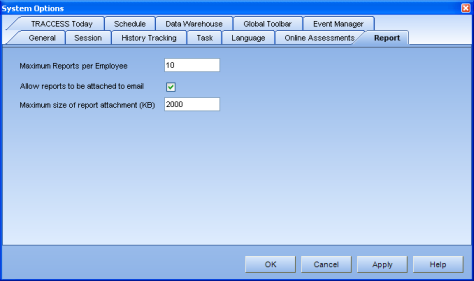
You will also notice that the ability to use this function must be enabled in the System Options by the System Owner. If the above field (Allow Report to be Attached to Email) is not checked, the Mail Attachment Format in the Format page of the Report Wizards will be disabled.
In order to receive your report, you must remember to enable the Send email when report completes field in the Generate Report dialog.
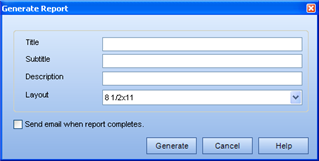
An email message with an attached (zipped) report will appear as follows:
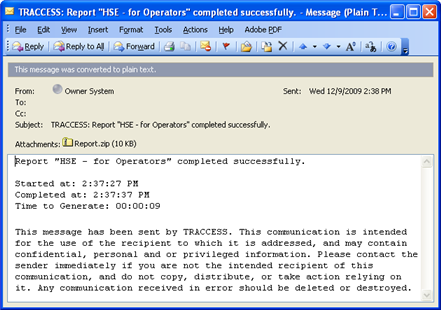
If the generated report is larger than the limit set in the System Options, an email similar to the following will appear in your Inbox.
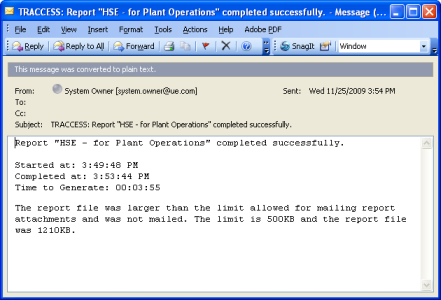
|
|
|
|