|
|
What's New In TRACCESS CI (8.3)? |
|
|
At TTG Systems, we are constantly changing and updating our software to meet the needs of our clients. The main features of TRACCESS CI (8.3), as described below, were incorporated to do just that.
With this release, there are some features that are available as ”r;Add-On Features”. These include: Data Warehouse and Import CAP Session Objects. Please contact TTG Support for more information.
The following information is a very brief summary of the new features. For more information, either click on the links provided within the text to access this information within the Help File pages, or download a printable copy of this page.
What's New in TRACCESS CI (8.3)
The way TRACCESS CI currently stores an Employee’s qualification status is to record an attempt at completing a Task component (Knowledge and Capability). This attempt, whether successful or not, is kept in the Employee/ Task table. This table includes all the Employee’s attempts on all Tasks since you first started using TRACCESS. This is the table’s ”normal” state.
However, by just looking at this database table, you cannot tell a few things:
What Tasks does a learner have assigned, but has never been attempted?
What Tasks does a learner have assigned right now (since these records are from ’the beginning of time’)
What Tasks did this learner have assigned and what status were they in last week?
In order to fill some of these gaps, TRACCESS 8.3 allows system owners to generate a set of Data Warehouse tables. These tables ”de-normalize” the information in current tables to provide a snapshot of the Tasks that all Learners are assigned, and in the context of which Organization Unit they are assigned &endash; at the time the snapshot is taken. By making several snapshots, information is available to generate trend-based reporting such as:
In these snapshots (Jan, Feb, March, Apr), how many Tasks were assigned and of those Tasks what were their status percentages (Complete, About to Elapse, Elapsed, Revised, Incomplete)
Can be generated based on an employee or an entire organization unit
Can be generated on the Task as a whole, or can be broken down into Knowledge and Capability components
The following are some sample reports that can be generated using the information in the data warehouse tables.

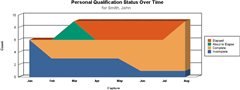
Although the Search functionality in previous versions of TRACCESS CI provided many objects to search on, the fields/ properties that were being searched on for these objects was limited.
Without removing the positive aspects of the Basic Search (which allow you to quickly enter text to be found in certain object properties), TRACCESS CI adds a new Advanced Search. This search allows you to create "Search Filters", allows for "AND/ OR" searches, and allows you to customize which object properties are searchable (making most custom properties searchable as well).
For example, as with many companies, if your company was to ever undergo a complete restructuring, or a name change, your domain name might end up changing as well. This would affect all employees’ email addresses. To find out whose addresses have been changed, and whose haven’t, you could set up two search filters:
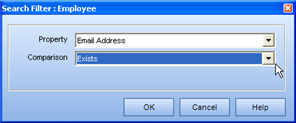
Email Address - Does Not Contain - New Domain Name
Email Address - Does Not Exist
Selecting the Match Any option will return all of the Employees in the system whose addresses require attention.
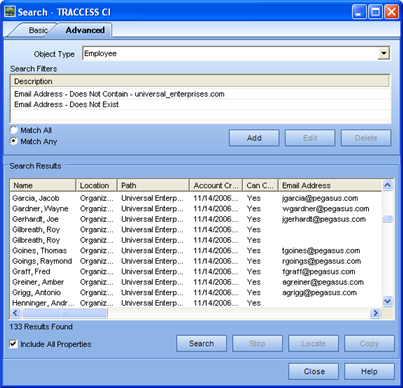
You could subsequently select all the results, copy them to an Excel spreadsheet, change the required fields, and import the Employee changes using the Tools/ Import Employees from the main menu.
Up until now, the TRACCESS Today page offered a quick look at your Critical Tasks in the My Job Summary section. However, some Learners would log into the system, not see any Tasks listed in the Critical Tasks, and log back out again. The My Job section lists:
Revised
About to Elapse
Elapsed
Attempted
High Priority
However, the My Job section does not show two states: Complete and Incomplete. Therefore, if an SME added new Tasks to the system, a Learner who just looked at the Critical Tasks would not be advised of the change.
The Qualification Summary section on the TRACCESS Today screen not only provides all of the possible statuses in the system, it also gives the Learner a quick view of how they are doing overall.
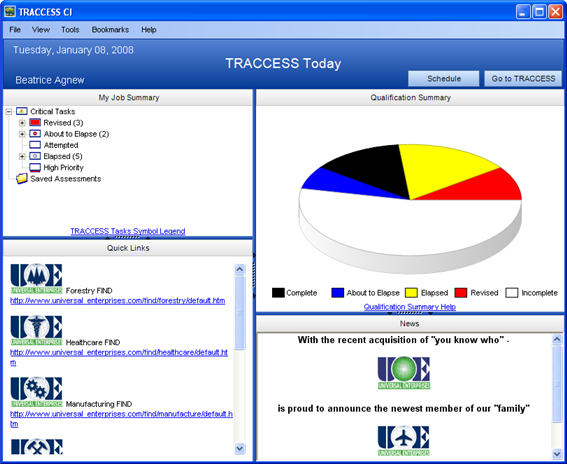
Along with knowing that an Employee is Complete on a particular Task, your company may also require overall Training Information to be tracked. For example, you may be required to complete 30 hours of training in any given year, or you may need to complete 100 credits within a particular of training to obtain a certification.
Training Information properties are now tied to the Task. A Task can contain three extra properties:
Credits
Hours of Training Credit
Hours to Learn Task
Obtaining these properties is directly linked to the completion status of a Task. Once you complete the Task, you obtain whatever values are associated to those properties. Reporting on what individual Employees have obtained in training information is accomplished using the Training Information report.
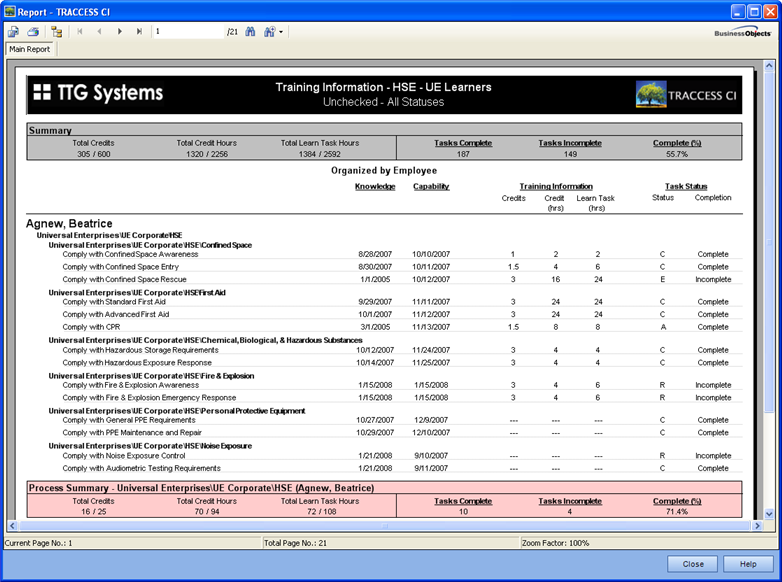
When you first purchase the system, there are several steps that must be carried out before starting to configure your system. These all center around "What types of information are required to be entered into this system?" Either by yourself as a company, or with the assistance of TTG Solution Consultant, this question is answered and stored in a spreadsheet.
Rather than having to re-enter these objects one-by-one, TRACCESS CI (8.3) provides an import mechanism that recognizes a specifically configured MS Excel spreadsheet, and does the entering for you.
In order to have an inventory of what features you have with the system, the View/ Change Licensing dialog displays just that. This dialog also provides the following:
provides an account of how many employee role licenses you have access to
displays the date that your current license will expire (this applies to both trial and full licenses
lists the language packs included in your installation.
An installation that does not include a particular feature will not appear in this list.
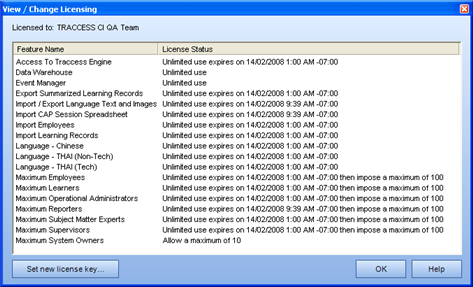
When a server is upgraded (i.e., Upgrade from 8.x to 8.y) your IT department needs to coordinate a massive desktop rollout of the updated TRACCESS CI Client that corresponds with the timing of the server upgrade.
Even on a hosted solution, where TTG manages your server for you, this makes an upgrade or service pack a real logistical problem. TTG needs to provide you with the new version of the TRACCESS CI client and coordinate with your IT staff so that on the day that we update their server, the new program is pushed to all the desktops with a working configuration. Obviously this gets even more complicated when you are responsible for both the server and the individual desktop deployments.
TRACCESS CI (8.3) includes an auto-updater so that when an out-of-date TRACCESS CI client connects to an upgraded server, the TRACCESS CI Client will automatically be updated to a matching version. When the employee tries to open TRACCESS CI, all they will see is the following dialog and then their new version will open automatically.
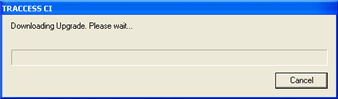
|
|
|
|