|
|
Interpret Report Templates |
|
|
Once a report template has been created, selecting it in the Reports Manager tree displays a custom context view.
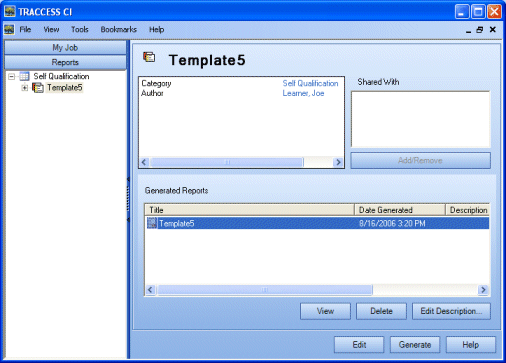
At this point, you have access to several report functions:
With the template selected in the tree:
Context View
Edit - opens a wizard that displays all of the template selections. Navigate through the wizard pages, and modify the desired report criteria.
Generate - runs the report using the template criteria
Right-click menu in the tree
Delete - deletes the Template.
Generate Report - same as clicking the Generate button in the Context View
Edit Template - same as clicking the Edit button in the Context View
Rename - places the Template name in edit mode.
With the report instance selected in the Generated Reports box:
Right-click menu or context view buttons:
View - opens a report viewer, and displays the report.
Delete - deletes the report instance (not the Template itself)
Edit Description - opens a dialog to allow you to edit the report instance description (not the Template description)
The Shared With box is displayed in the context view when a template is selected. An employee with Learner roles only will not be able to shared templates, and therefore their Add/ Remove button will be disabled.
Employees with a role other than Learner may choose to share a report template with others in the system. Click Add/ Remove under the Shared With box. The Add/ Remove Roles appears.
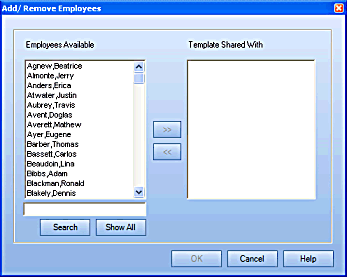
After selecting an employee with whom to share the template, clicking OK displays the employee name in the Shared With box.
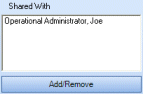
The ability for other employees to use these templates is also dependent on their role and where they are assigned in the system. For example, an Operational Administrator can only share an Activity Report template with other Operational Administrators who have access to the Organization Units and Employees specified within the template. If the other employee does not have access to the options specified within the template, they may see the template but the report itself will fail to generate the appropriate information.
The creator of a report has the right to edit and delete the template. Those who have access to the shared template can generate their own reports, but cannot delete the template itself.
|
|
|
|