|
|
The New Task Summary Report
Template - Learning page appears. 
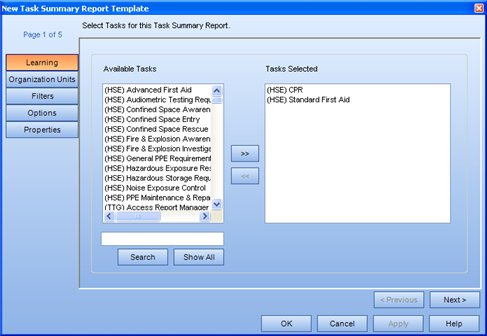
The New Task Summary Report
Template - Organization Units page appears. 
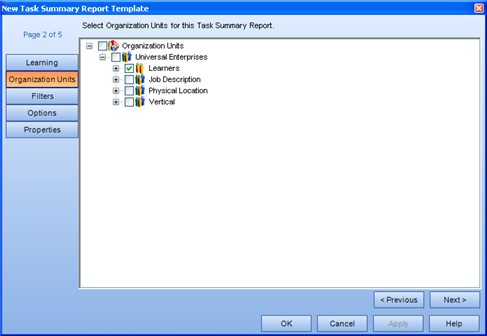
Selecting to report on an object that contains descendants will report on the descendants also. For example, selecting to report on Organization Units will report on all the Learners in all Organization Units in the system. Selecting to report on Employees only will report on the individual employee.
The New Task Summary Report
Template - Filters page appears. 
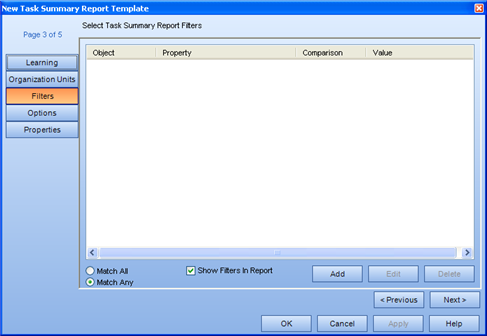
For more information on using Filters, see Report Filters.
The New Task Summary Report
Template - Options page appears. 
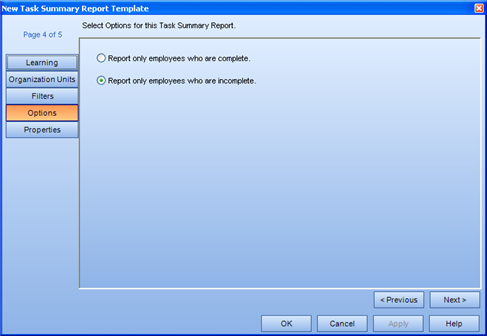
The New Task Summary Report
Template - Properties page appears. 
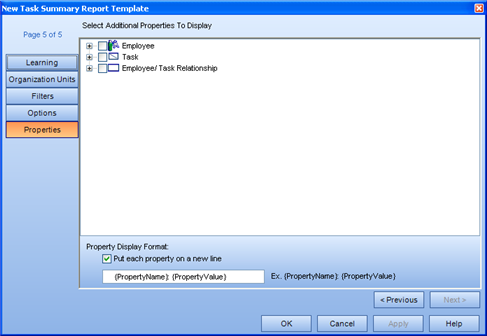
For more information on using and displaying report properties, see Report Properties.
The template will appear in edit mode under the Task Summary heading.
The Generate Report dialog
appears. The Title
field is populated with the name of the template.
The Title
field is populated with the name of the template.
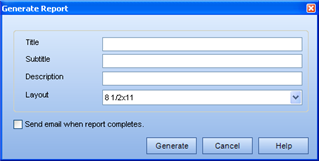
In the context view, a new report appears in the Generated
Reports box. While the report is generating,  appears in front of the report name. This icon
changes to a
appears in front of the report name. This icon
changes to a  icon once the report is generated.
icon once the report is generated.
|
|
|
|