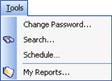
|
|
For Learners, their tools menu will appear as follows:
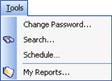
Change Password - calls up the Change Password dialog.
Search - calls up the Search dialog. The objects that appear in each person's Search dialog are directly related to the person's roles in the System. A Learner will only be able to search on the objects that appear in the tree of the My Job. An Operational Administrator can only see what appears in the Organization Manager, and so on.
Schedule - calls up the Employee's Schedule. This is the editing of your personal schedule, and not that of another employee.
My Reports - calls up the My Reports dialog, and displays all of the reports you currently have generated in the system. This dialog does not take into account those report templates you may have saved without corresponding generated reports. The purpose of this dialog is to provide quick access to how many reports you have generated, in order to view, export and delete them. Remember, the default number of reports you can store in the database is 10. Once you reach this number, you will no longer be able to generate any reports until others have been deleted.
Account Information - Allows you view and/or edit your account properties from the Account Information dialog.
However, for all of the other roles, they will have some variation of the following tools menu, depending on what rights have been assigned to their roles.
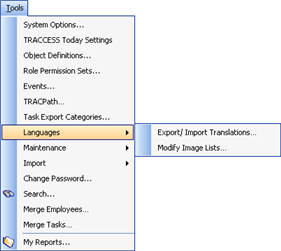
System Options - calls up the System Options dialog. This dialog contains several tabs that whose settings contribute in establishing your global configuration. These tabs consist of: General, Session, Task, Language, Online Assessments, Events, Schedule, etc.
TRACCESS Today Settings - calls up the TRACCESS Today settings dialog. This dialog contains two rich text fields that appear on TRACCESS Today: Quick Links and TRACCESS News.
Object Definitions - calls up the Object Definitions dialog. The purpose of this dialog is three fold: to edit existing Object Properties' default values, to create new object properties, and to provide validation for task properties.
Role Permission Sets - calls up the Role Permission Set dialog. This dialog determines what every role can see (property permissions), report on (report permissions) and do (function permissions) in the system. A system owner is exempt from this dialog, because they are able to do most of the functionality in the system - with the exception of Learner functions.
Events - calls up the Events dialog. Events can be of two types: Timed and Employee Task. A Timed Event is one that happens at predictable intervals (as with creating a certain report every Sunday night). An Employee Task Event is one that is triggered by a Task reaching a particular state for a specific individual (as when a task reaches the About to Elapse state for John Smith, a pre formatted email can be sent to John's email account.
TRACPath - calls up the TRACPath dialog. This dialog could be best understood as a Search and Replace tool for database links/ attachments. These include: URL Resources, TRACCable Resources, External Capability Assessment links. If your network has undergone restructuring and all of your documents no longer point to a particular directory, this tool allows you to change a common part of the address to something different (avoiding having to change the link one at a time wherever these links exist).
Task Export Categories - this is only used in specific situations, where you are also updating information in a separate ERP system. Other ERP systems often record completion information on a less granular level. For this reason, you may wish to create categories that mimic the objects in your ERP, and attach the Tasks that together comprise this other object. Once this has been completed, you would subsequently create an Export report, whose generated results can be used to update your ERP system data.
Languages/ Export/ Import Languages - calls up the Export/ Import Languages dialog. If you wish to modify any of the language strings in the application, this dialog allows you to access all of these strings in an Excel spreadsheet, you can modify the strings, and re-import them back into the application. In this way, a language translation can be quickly uploaded,.
Languages/ Modify Image Lists - this dialog contains the vast majority of the graphics contained within the application. If you wish to customize the application to reflect your company, this tool allows you to change the login screen, the report logo, and even the splash screen that appears before the login screen.
Please note that this dialog can also be used to change all of the graphics in the application. If you choose to do so, it may change the look of the application so dramatically that this help file will no longer be of any value.
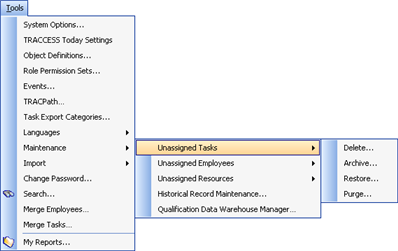
The following three points contain common functions: Archive, Delete, Restore, Purge. When any of the three objects (Employees, Tasks, Resources) is no longer assigned to anything in the database, it is free to be Archived or Deleted. To archive an object, it is removed from the current database tables, and placed into a separate set of archive tables. To restore an object, it is removed from the archive tables and back into the TRACCESS database tables. To delete an object, it is removed from the current database tables altogether. To purge an object, it is taken from the archive tables and removed altogether.
Maintenance/ Unassigned Employees
Maintenance/ Unassigned Resources
Historical Record Maintenance - calls up the Historical Record Maintenance dialog. This dialog allows Activity, Data Change History, and Qualification Records to be deleted. The dates that appear in each of the fields is directly related to the values set in the Tools/ System Options/ Historical Tracking tab. Imagine this scenario: the current date is Jan 1, 2000. Activity records are to be kept for at least 12 months. The date that will appear in the Historical Record Maintenance dialog for Activity will be Jan 1, 1999.
Qualification Data Warehouse Maintenance- calls up the Qualification Data Warehouse Maintenance dialog. This dialog displays all of the Data Warehouse snapshots in the database, when they were taken, their status (success or failure), and the number of Qualification Counts per snapshot. At this point, you may choose to delete failed snapshots, or those that are excessively out of date.
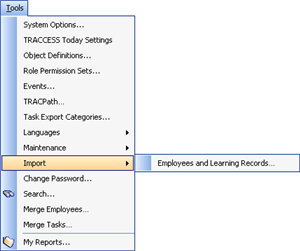
Import Employees and Learning Records - calls up the Import Employees and Learning Records dialog. Both functions make use of an Excel spreadsheet to quickly upload data into the system. Import Employees generally imports personal information. Import Learning Records imports employee completions (both Knowledge and Capability) on particular Tasks.
Merge Employees - calls up the Merge Employees dialog. If a single employee contains more than one employee profile in the system, this function combines the profiles into a single profile, to assist in database administration.
Merge Tasks - calls up the Merge Tasks dialog. If more than one task is duplicated in the system, this function combines the tasks into a single tasks - to assist in database administration.