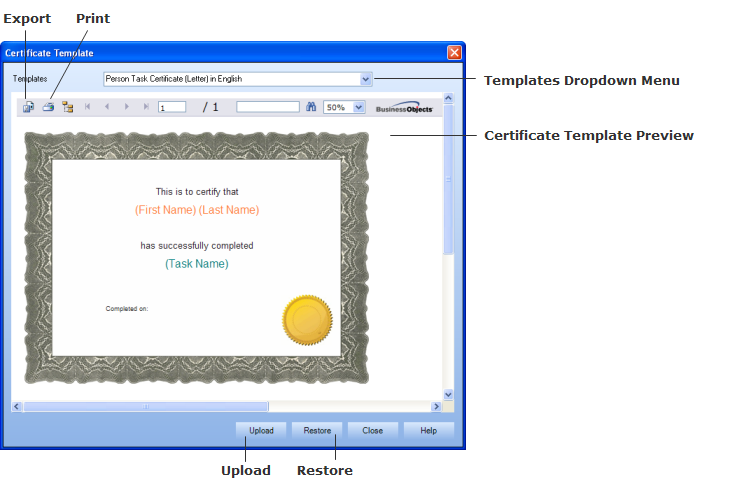
|
The Certificate feature allows employees and managers to view a document that certifies a completed task. In the Certificate Template dialog, a template is provided for you; however, the design can be edited to suit your company needs. Only a System Owner has access to edit the Certificate Template.
The Certificate Template is viewed in the Crystal Reports Viewer. To edit the template, click on the Export icon and save the template to your computer as an RPT file. It can then be opened in Crystal Reports Designer for editing. When you are finished editing your new template, save it as an RPT file and click the Upload button from the Certificate Template dialog. You will now see your new template in the Crystal Reports Viewer. Click Restore to reset the Certificate Template back to its default.
A unique template can be set for each available language by making a selection from the Templates dropdown menu. There is an option to edit the template for both letter and A4 paper format.
Note: If you do not have people in your company proficient in using Crystal Reports Designer, contact your System Administrator.
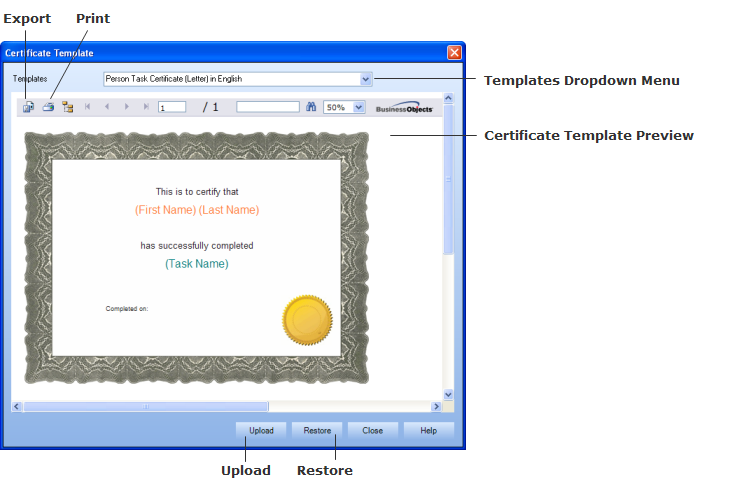
Export: Allows you to save the Certificate Template to your computer.
Print: Allows you to print the Certificate Template.
Templates Dropdown Menu: Allows you to view the Certificate Template for each language and paper format.
Certificate Template Preview: Displays a preview of the selected Certificate Template.
Upload: Allows you to upload a new Certificate Template—the file must be in RPT (Crystal Reports) format.
Restore: Resets your Certificate Template back to the default design.
Additional Help: