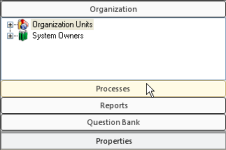
|
|
|
|
A System Owner or SME can add certificates to any Task. Once a Task is complete, Learners or Supervisors can view the certificate. There may be multiple certificate templates to choose from, depending on what has been added to the system by the System Owner.
Follow these same steps to remove a certificate (explained in Step 4).
To add a certificate to a Task:
Select the Processes manager.
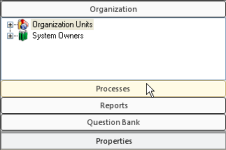
Expand the Processes manager tree and click on the Task you would like to add a certificate to. The properties for this Task appear below the Question Bank heading.
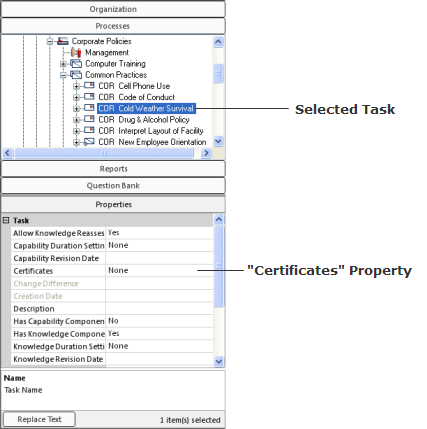
In the Properties section, click on the Certificates line, and then click the Ellipsis button.

The Add/Remove Certificates dialog appears.
Select a certificate template in the Unassigned Certificates box and click on the >> button.
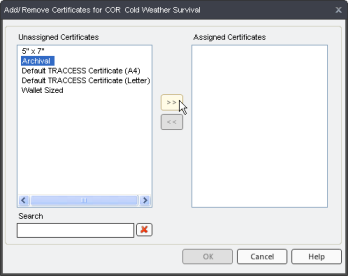
This moves the template over to the Assigned Certificates box. Repeat this step to add multiple certificates.
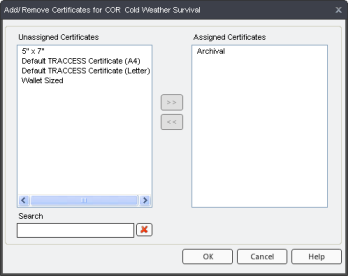
To remove certificates, select a template from the Assigned Certificates box and click the << button.
Click the OK button. The dialog closes.
Learners and managers will now see a "View Certificate" option for this Task. If you have added multiple certificates, they will have the option of choosing from these certificates.
Additional Help:
Managing Certificate Templates
Viewing/Printing/Exporting Certificates