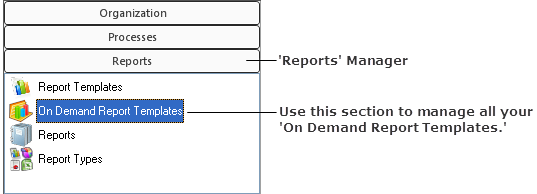
|
|
|
|
Your On Demand Report templates are conveniently located in the On Demand Reports Templates section of the Reports manager:
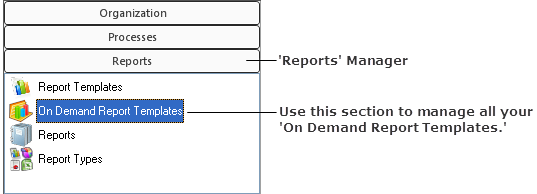
From here you can delete, edit, duplicate, rename, and share your templates. These functions are available when you right click on an On Demand Report template. (These functions are also available in the Ribbon menu when you select a template.)
System Owners have the option of viewing only their own On Demand report templates or all the templates created by all the managers in the system. This view is toggled with the Only My Templates checkbox located at the very bottom of the On Demand Report Templates context view.
Your On Demand Report Templates can be shared with other Employees. Learners, however, cannot share templates. If an On Demand report template has been shared with you, it appears in the On Demand Report Templates section; its icon is distinguished by a 'hand' image: 
What you need to know about shared templates:
The templates you share will be only be seen by the people who have permissions to use the type of template you have shared with them.
Shared templates cannot be edited; however, you can duplicate the template and edit the duplicate.
When a template is shared with an Organization Unit, it will be shared with all the people in its child Org Units.
If a template is shared with individuals in an Organization Unit, it will not be shared with the child Org Units.
To share an On Demand Report Template:
Select On Demand Report Templates in the Reports manager.
In the context view (to the right), right click on the template and select Shared With.
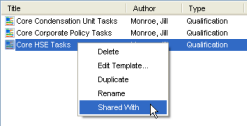
The Share Report Template With dialog appears.
Select who you want to share this template with, meaning they will have access to run this report from the Organization manager and will see the template in the On Demand Report Templates section.
The Organization Units side of this dialog allows you to choose Org Units to share the template with.
The Employees side of the dialog allows you to select individual people to share the template with.
Click on the Add/Remove button, and another dialog appears allowing you to select individual people to share the template with. When you are finished, click OK. These people will appear in the Employees side of the main Share Report Template With dialog.
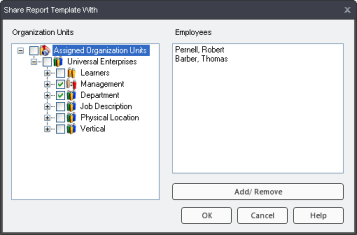
Click OK.
The On Demand report template is now shared with the selected Org Units and/or Employees and will appear for them as in the image below:

Right click on the template and select Delete. A confirmation dialog appears. Click Yes to delete your template. You cannot delete templates that have been shared with you.
Right click on the template and select Edit Template. The template's Wizard appears. Make your changes to the criteria pages, and click OK when you are finished. The changes will now apply to the template and all the people its shared with.
Right click on the template and selected Duplicate from the menu. An identical template, with the same name, will appear at the end of the list of templates. It will not possess, however, its original's shared settings. If you have made a copy of a shared template, you can edit and make any changes you want to the duplicate.
Right click on the template and select Rename from the menu.
Additional Help:
Creating On Demand Report Templates