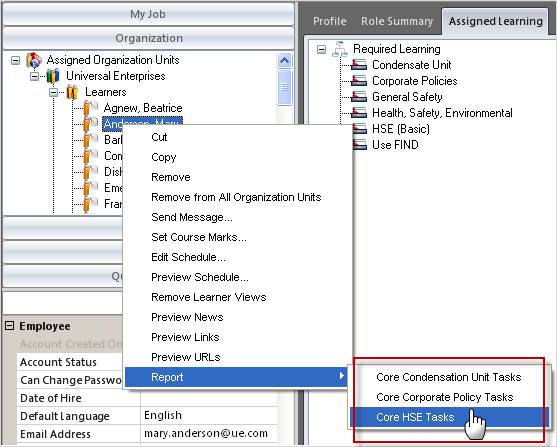
|
|
|
|
Running an On Demand Report Template
Saving, Exporting, and Printing Your On Demand Report
On Demand Reports gives Learners and managers the option of quickly viewing qualification information by running reports directly from the Organization manager.
This type of reporting works by first setting up templates in the On Demand Report Templates section in the Reports manager. The templates are created in the same way as standard reports, except no Organization Units or Learning is selected, since this is determined from where you run the reports from. On Demand Reports are most beneficial for managers who need to view specific information quickly.
For Example, if your company labelled certain Tasks as "Core" and often reported on these Tasks, you can simply set up templates for "Core" Tasks in the On Demand Report Templates section. These reports will then be available to generate directly from the Organization Manager. If you wanted to run one of these report templates on a Learner, you would simply right-click on the Employee's name and choose which report to generate, as you can see in the image below:
click image to enlarge - double-click to resize
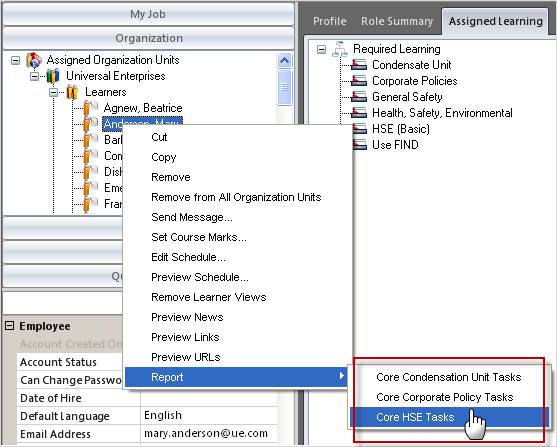
You can also generate the report by selecting an Employee from the Organization Manager and then selecting an On Demand Report from the Ribbon:
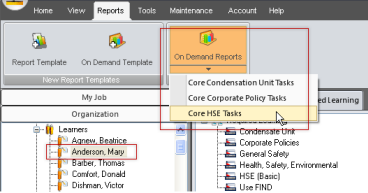
Reports can also be run from anywhere the Required or Optional Learning tree appears:
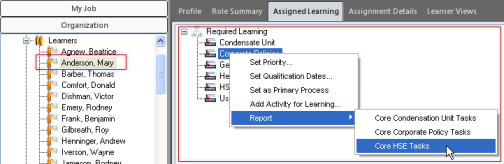
The report generates immediately, and you can then decide to discard, save, or print the report.
You can set up as many templates as you want and edit them at any time. You can also share the templates with Org Units or individual Employees, and you may have templates that have been shared with you for your use. Learners cannot share reports.
Note: On Demand Reports are not stored anywhere in the system. Once viewed, you choose to discard, save, or print the report. If you decide to discard the report, you must run the report again to view it.
Before you can run an On Demand Report, you must create a template or one must be shared with you.
To run an On Demand Report:
Select the Organization manager.
Right click on the object you would like to report on: an Org Unit or an Employee. You can also select an Org Unit or an Employee, select the Assigned Learning tab in the context view, and then right-click on a Process.
Select Report from the right-click menu, and then select the report you would like to generate. If you see no reports, you will have to create an On Demand Report Template.
Wait for the report for generate.
View the report.
Discard, print, or save the report. (See the section below for more info.)
On Demand Reports are not stored in the system. When viewing your report, you can discard it when you are finished, save it locally to your hard drive, or you can print the report. If you decide to discard the report (which is done by simply closing it), you can only view it again if you run the report again.
Your template may open in a variety of programs, depending on what was chosen on the Format page when the report template was created.
Additional Help:
Managing On Demand Report Templates
Creating On Demand Report Templates