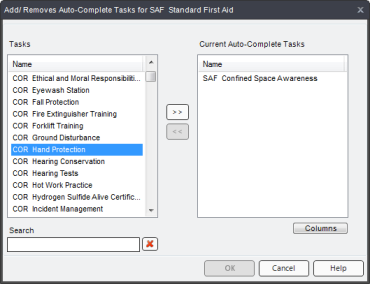
|
|
|
|
To add or remove an auto-complete Task to a Task:
Click on a Task in the Processes manager. The context view will appear on the right.
Select the Relationships tab from the context view.
Click the Add/Remove button located under the "Tasks to Auto-Complete" box. A dialog box appears.
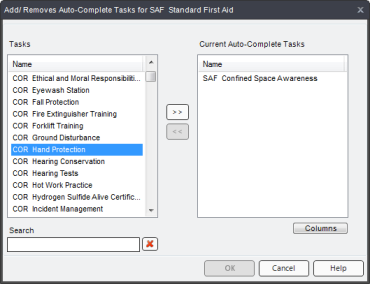
Select a Task from the Tasks box on the left, then click the >> button. The task will appear in the Current Auto Complete Tasks box on the right. To remove a Task, select a Task from the right-side box and click the << button. You can add and/or remove any number of Tasks.
Click OK to save your changes and close the dialog box. Your Auto-Complete tasks will appear in the Tasks to Auto-Complete box in the Relationships tab.
Additional Help:
About/Using Tasks to Auto-Complete
About/Using Multiple Tasks Auto-Complete a Task
Add/Remove Multiple Tasks Auto-Complete a Task