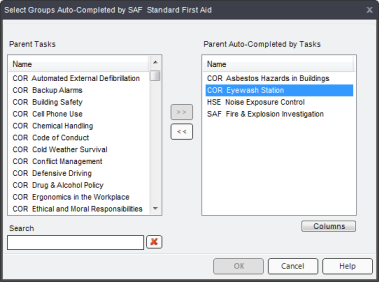
|
|
|
|
To add or remove one or more Tasks to auto-complete a Task:
Click on a Task in the Processes manager. The context view will appear on the right.
Select the Relationships tab from the context view.
Click the Add/Remove... button located under the "Auto-Completed when all of these are completed" box (lower right). A dialog appears.
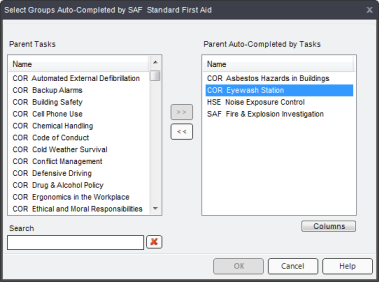
Select a Task from the Parent Tasks box on the left, then click the >> button. The Task will appear in the Parent Auto-Completed by Tasks box on the right. To remove a Task, select a Task from the right-side box and click the << button. You can add and/or remove any number of Tasks.
Click OK to save your changes and close the dialog box. Your Tasks will appear in the lower right-hand box in the Relationships tab.
Additional Help:
About/Using Multiple Tasks Auto-Complete a Task
About/Using Tasks to Auto-Complete
Add/Remove Auto-Complete Tasks