|
|
|
|
The Learner Views tab allows you to view and customize an employee's learning.
When an employee's learning is customized, the Tasks the Learner sees will differ from what the Employees in its parent Organization Unit can see. You can easily customize a Learner's assigned learning by selecting an Employee's name from the Organization manager and then selecting the Learner Views tab. From here, you will see the Required Learning node and, if applicable, the Optional Learning node.
There are two ways to customize an Employee's learning:
Edit the visibility of Tasks one at a time in the context view. (Ideal for when you only have only a few Tasks to edit.)
Edit the visibility of Tasks in the Edit Task Visibility dialog. (Ideal for when you have many Tasks to edit.)
Processes that already have hidden Tasks appear with a Learner icon ![]() in the Required/Optional Learning trees.
in the Required/Optional Learning trees.
Hidden Tasks appear faded in the context view: 
To customize a Learner's View one Task at a time:
Select a Process from Required Learning or Optional Learning. The Tasks for this Process appear in the lower-half of the context view.
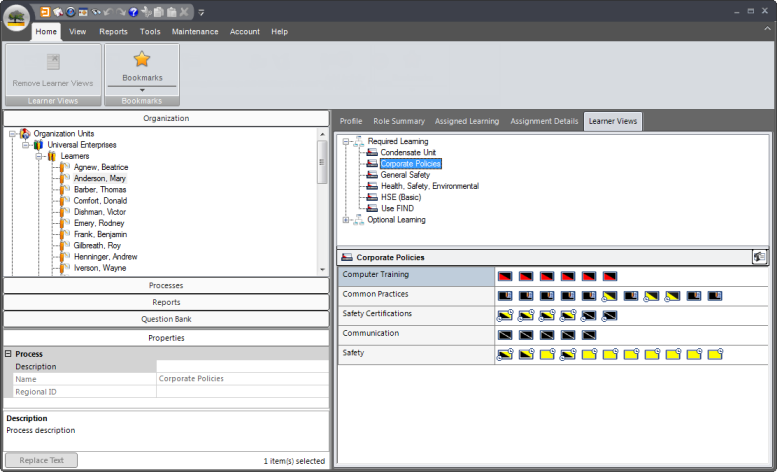
Right click on a Task and select Hide or Show. Alternatively, you can double click on the Task to toggle between Show and Hide. You can also, select a Task and click Hide/Show under the Home tab in the ribbon. Note that hidden Tasks appear faded.
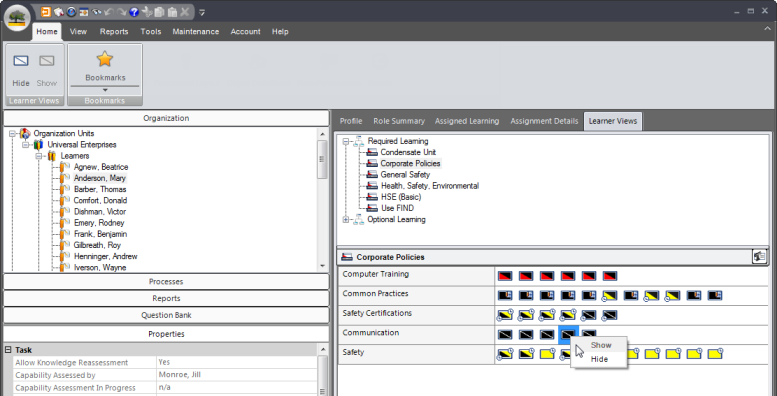
If you have hidden a Task, it now appears faded  in the context view. The Learner will not see this Task in his/her My Job.
in the context view. The Learner will not see this Task in his/her My Job.
The Process the Task belongs to now appears with a Learner icon (This icon only appears under the Learner Views tab.):
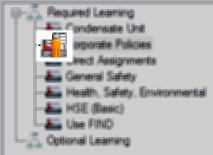
To customize a Learner's View with the Edit Task Visibility dialog:
Right click on a the Required Learning node (to bring up all assigned learning) or a Process (to bring up only this learning) and select Edit Task Visibility. A dialog appears with all the Tasks for the selected learning.
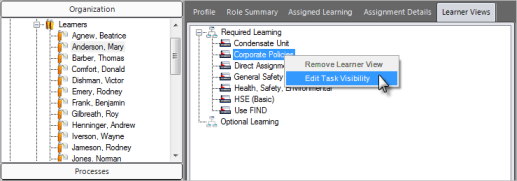
Uncheck Tasks you do not want the Learner to see. The Learner can see all the checked Tasks.
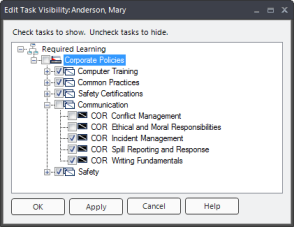
Click OK.
If you have hidden Tasks, they now appear faded  in the context view. The Learner will not see these Tasks in his/her My Job.
in the context view. The Learner will not see these Tasks in his/her My Job.
The Process the Tasks belongs to now appears with a Learner icon (This icon only appears under the Learner Views tab.):
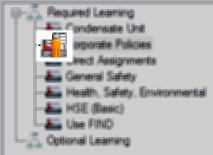
|
|
|
|