|
|
|
|
The Org. Unit Views tab allows you to view and customize the learning of all the Learners who belong to the selected Org Unit.
Any customizations to an Org Unit's learning will override the learning its parent Org Unit sees. Also, if an single Learner's view has been customized, that Learner will see his/her customized view. You can easily customize an Org Unit's view by selecting an Org Unit from the Organization manager and then selecting the Org. Unit Views tab. From here, you will see the Required Learning and, if applicable, the Optional Learning nodes.
There are two ways to customize an Org Unit's:
Edit the visibility of Tasks one at a time in the context view. (Ideal for when you only have only a few Tasks to edit.)
Edit the visibility of Tasks in the Edit Task Visibility dialog. (Ideal for when you have many Tasks to edit.)
Processes that already have hidden Tasks appear with a group icon ![]() in the Required/Optional Learning trees.
in the Required/Optional Learning trees.
Hidden Tasks appear faded in the context view: 
To customize an Org Unit's View one Task at a time:
Select a Process from Required Learning or Optional Learning. The Tasks for this Process appear in the lower-half of the context view.
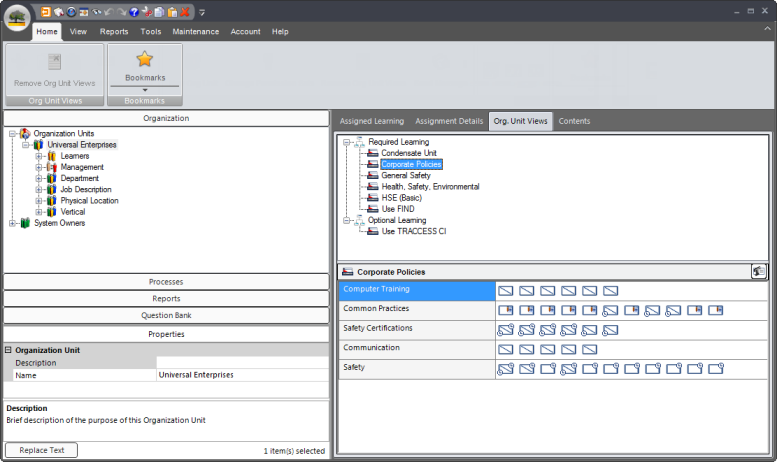
Right click on a Task and select Hide or Show. Alternatively, you can double click on the Task to toggle between Show and Hide. You can also, select a Task and click Hide/Show under the Home tab in the ribbon. Note that hidden Tasks appear faded.
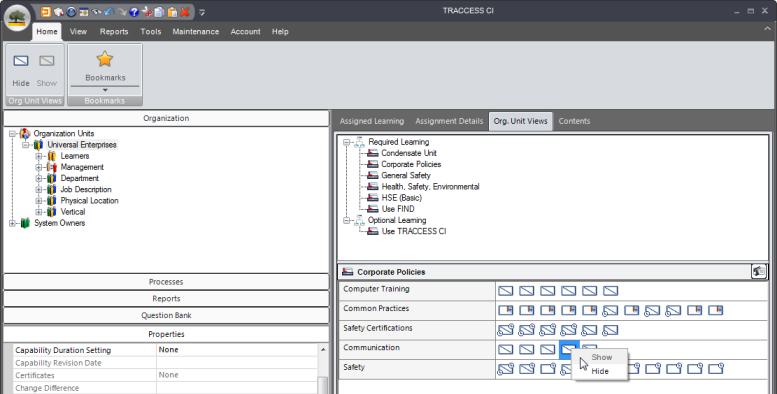
If you have hidden a Task, it now appears faded  in the context view. Employees will not see this Task in their My Job.
in the context view. Employees will not see this Task in their My Job.
The Process the Task belongs to now appears with a group icon (This icon only appears under the Org. Unit Views tab.):
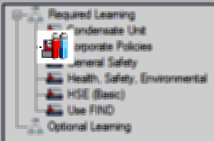
To customize an Org Unit's View with the Edit Task Visibility dialog:
Right click on a the Required Learning node (to bring up all assigned learning) or on a Process (to bring up this learning only), and select Edit Task Visibility. A dialog appears with all the Tasks for the selected learning.
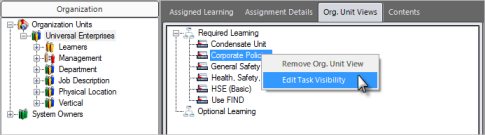
Uncheck Tasks you do not want the Learner to see. The Learner can see all the checked Tasks.
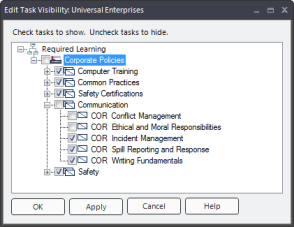
Click OK.
If you have hidden Tasks, they now appear faded  in the context view. The Learners assigned to the selected Org Unit will not see these Tasks in his/her My Job.
in the context view. The Learners assigned to the selected Org Unit will not see these Tasks in his/her My Job.
The Process the Tasks belongs to now appears with a group icon (This icon only appears under the Org. Unit Views tab.):
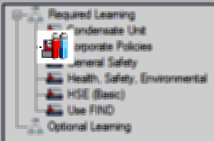
|
|
|
|