|
|
|
|
The Search feature allows you to find and locate objects in the system. All employees, regardless of role, can use the search. The objects you can search for, however, are dependent on your role and the areas you can access. For example, an employee with a Learner role can search for Process Sets, Processes, Sub Processes, Tasks, Tasks with Levels, and Resources from the My Job tree. An employee with an Operational Administrator role can search for other objects such as Organization Units and Employees from the Organization Manager.
Note: Managers are able to not only search for objects, but also search for multiple objects and replace their properties. To learn more, visit Multi-Object Property Editor and Search and Replace.
To access the Search feature, click on the Search icon![]() in the Quick Access Bar:
in the Quick Access Bar:
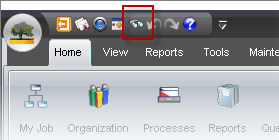
The Search dialog opens with two tabs—the Basic and Advanced search types:
Basic
The basic search allows you to search for objects by simply entering a keyword.
Advanced
The advanced search allows to create search filters for an object, so you return more refined search results. For example, 'Account Created On' is a property of an Employee, and you can indicate an exact date or a before/after date.
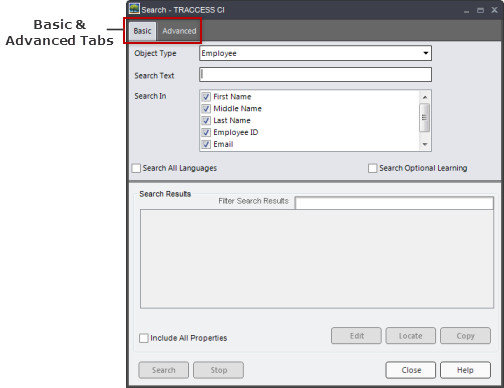
Additional Help: