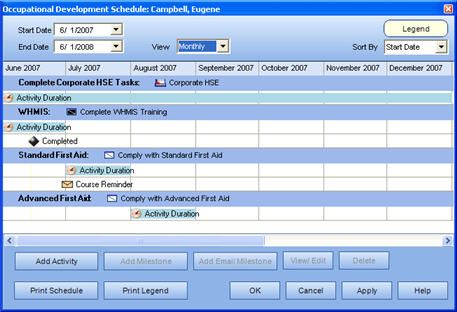
|
|
|
|
The TRACCESS CI development team is constantly changing and updating our software to meet the needs of our clients. The main features of TRACCESS CI (8.1), as described below, were incorporated to do just that.
The following information is a very brief summary of the new features. For more information, either click on the links provided within the text to access this information within the Help File pages, or click on the following link to download a pdf version.
What's New - TRACCESS CI (8.1)?
Learners in any organization are often assisted with their career progression by getting together with their Supervisors and mapping out their learning for the year. Using the Occupational Development Schedule (also known as Schedule), a Learner can plan their activities for the upcoming year.
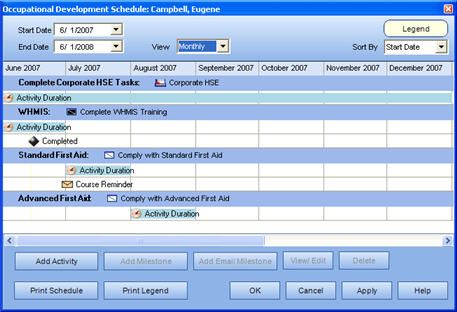
Occupational Development Schedule
There are 3 different types of resources that can be added to a Task - a Course, URL and TRACCable Resources. A TRACCable Resource functions the same way as a regular resource in that it can be reused within the database, but it also has the ability to "track" what the Employee has viewed/ completed the Task. There are two ways of indicating resource "completion"
If your installation includes the ASSESS software, you can attach an assessment that has been created within ASSESS (powered by Perception QuestionMark) to your resource. Successful completion of the assessment will mark the resource as complete.
If your installation does not include ASSESS, you can simply view the resource, and click a Mark as Complete button
The main purpose of TRACCable Resources is to enable the Learner to "mark their place" - by indicating which resources they have reviewed, and which ones they have left to look at.
In the initial release of TRACCESS CI, we introduced Capability Assessments using an internal checklist that was created within TRACCESS. Although this functionality is still available, you now have the choice to add a TRACCESS Capability Assessment checklist, or to add a Capability Assessment that has been created within ASSESS (powered by Perception QuestionMark).
Although the Report Layouts have always presented all of the required information, they were not in a consistent format with an "up-to-date" look and feel. TRACCESS CI (8.1) presents reports in a whole new, and better-looking, light.
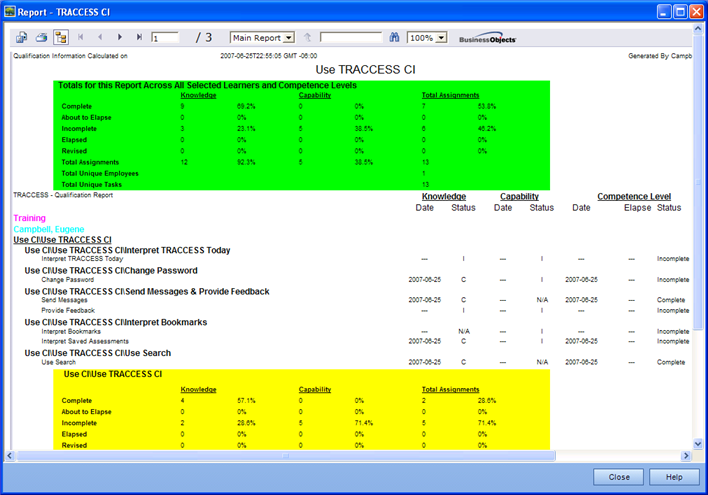
TRACCESS CI - Original Report Layout
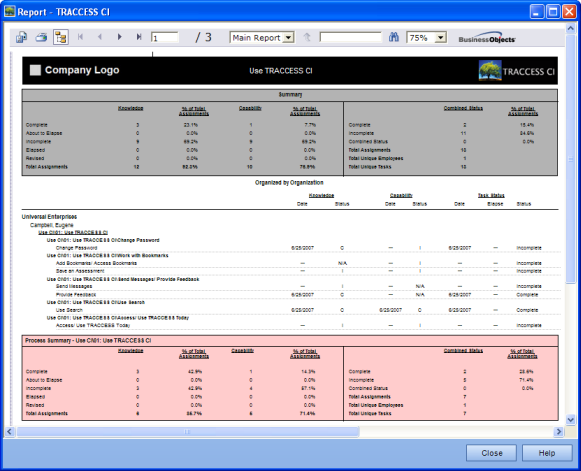
TRACCESS CI (8.1) Report Layout
In the past, translating a software application was a tedious process - first a developer would export a list of text strings (which would include object/ property names, error messages, menu options, etc), then they would have to go through a list of dialogs, create a copy in the new language, and translate all of the text that would appear on these dialogs. Certain words were often "hard-coded" into the program, would not appear in either of these places, and would be extremely difficult to change.
TRACCESS CI (8.1) provides a way for the System Owner to generate an Excel spreadsheet of all of the text in the application.
You may wish to customize certain graphics for your organization. The Modify Image Lists functionality allows almost every graphic in the application to be customized. In particular, you may wish to customize the Background Login Image. By default, TRACCESS CI comes with our tree graphic, but this can be changed to better suit your organization.

TRACCESS CI Default Login Image

TRACCESS CI Custom Login Image
Many companies may look at the entry of Employee profiles and legacy learning records as a daunting task - having to enter each, one-by-one. TRACCESS CI (8.1) allows for the import of these two items using a structured text file (either using tab-separated or comma-separated formats).
The two imports can be accomplished using provided .csv files as templates, and structuring your files accordingly. Once the files are populated, the import of information is as easy as linking the file, and clicking OK.
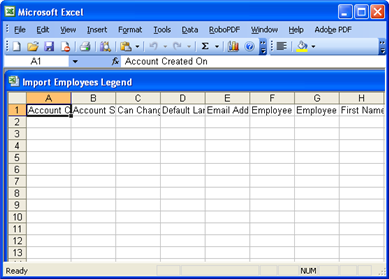
Import Employees Format
If your company is currently using an Enterprise Resource Planning software, you may wish to "roll-up" the qualification statuses of your Employees into larger pieces, and import this information into your ERP. Although TRACCESS is be trackable at the Task level, an ERP may only be set up to track qualifications at the Process (or equivalent) level. For example, in TRACCESS you may have a Task named Comply with Standard First Aid or Comply with Advanced First Aid. An ERP would likely be Comply with OHS.
For the two programs to "talk to each other", TRACCESS CI 8.1 allows you to group the Tasks that would be contained within an ERP grouping, and call them Export Categories. The Export Categories would then be reported on for specified employees, and return a value of either complete or incomplete. To obtain a complete on an Export Category, each Task within the Category must also be complete.
The result of an Export Report is a flat text file that can be used to import information into your ERP.
In the first release of CI, we had decided that the status displayed in the tree when a Learner is in My Job should be a "roll-up" status - due to the small size of the icon (16x16 pixels). The roll-up status could be either incomplete (white), complete (black) or revised (red). This appeared as follows:
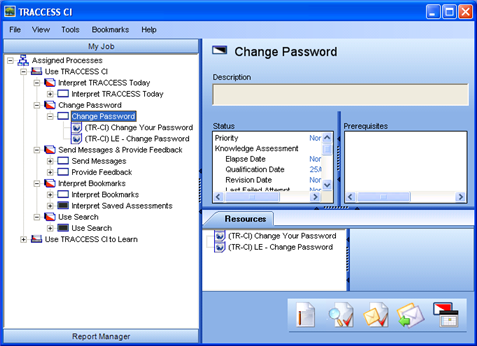
My Job - TRACCESS CI (8.0)
Due to the confusion that this caused to our clients, the tree icons have been changed to reflect the same status on the left pane (tree view) as on the right (context view).
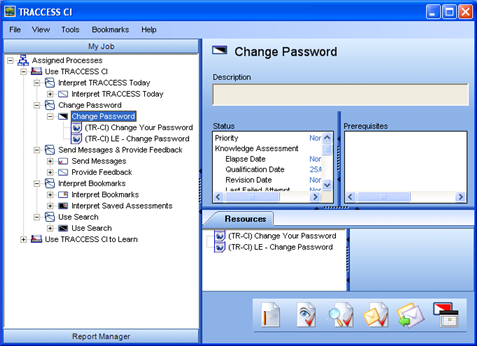
My Job - TRACCESS CI (8.1)
You may also notice that the Sub Process icon has changed from ![]() to
to ![]() . In CI, the color "red" signifies something that requires attention.
. In CI, the color "red" signifies something that requires attention.
![]() A revised Task
A revised Task
![]() A completed Task that is about to elapse
A completed Task that is about to elapse
![]() A high priority Task
A high priority Task
The previous Sub Process may have been too alarming, and was therefore changed.
|
|
|
|