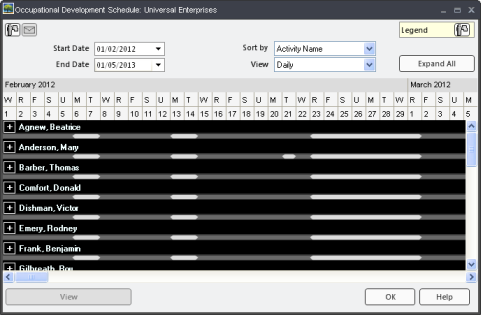
|
|
|
|
Managers can preview the schedules of the Learners that belong to the their assigned Org Units. Schedules can be previewed by Org Unit or by individual Learner.
Note: All schedule items are read-only—this is a way to preview schedules only.
To preview a Learner Schedule by Org Unit, simply select the Org Unit in the Organization manager and click on Preview Learner Schedule in the main menu.
The schedule window opens, looking similar to an Org Unit schedule. As you can see in the image below, the calendar area displays the names of all the people in the Org Unit. Each person's schedule is initially collapsed. You can either click on the + sign to expand and view a person's schedule (any number of schedules can be open at one time), or you can expand all the schedules by clicking the Expand All button. You can collapse a schedule by clicking the - button. You can view an item's details by clicking on it and then clicking the View button. Double-click on a Learner's name to preview the schedule in its own window.
Collapsed schedule:
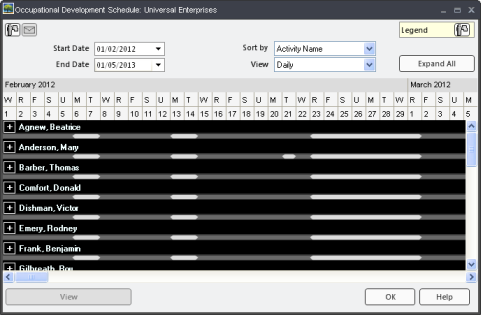
Schedule with an expanded schedule:
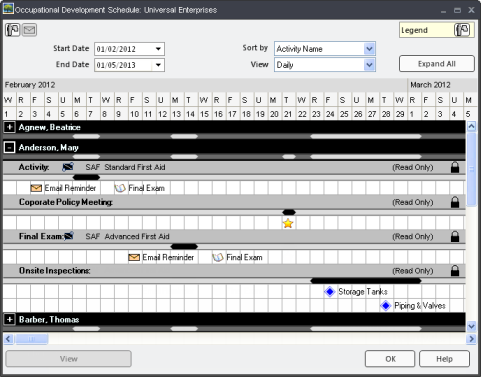
From the schedule preview window you can:
Preview multiple Learner schedules at one time
View activity and milestone details
Print Schedules
Email scheduled items to external calendars
You cannot edit the schedule. All schedule items are read-only.
To preview a Learner's schedule, simply select a Learner from the Organization manager and click on Preview Schedule from the main menu.
A preview of the Learner's schedule opens. From this window you can view the details of activities and milestones, print out the schedule, and email appointments to external calendars.
Additional Help:
SUsing the Schedulechedule (Org Units): Using
Schedule: Add Activity to Another Employee's Schedule
Schedule: Add Activity to Org Unit Schedule