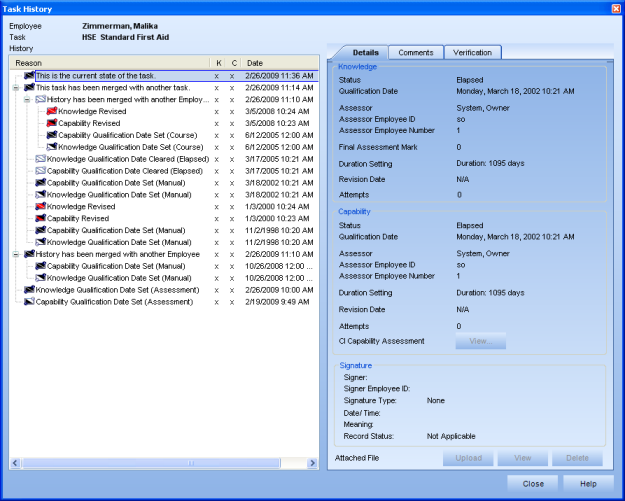
|
|
|
|
An Employee's Task History dialog is one of the most important dialogs in the entire application, and one of the most complex. Each detail line in the box to the left indicates that something has happened to either the task itself or the employee's status on the task.
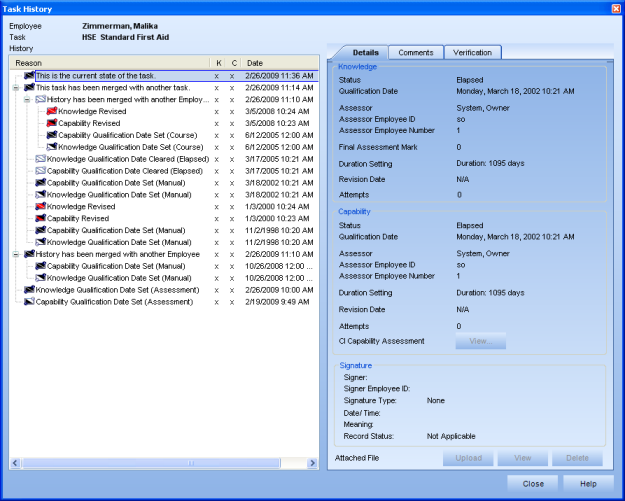
The information in this dialog can be broken down into several parts:
Layout of dialog
Employee Task Status Changes
Task Modifications
The Task History dialog contains seven layout elements. These include:
Employee and Task Names - These appear close to the top of the dialog and simply list whose Employee Task History is currently being accessed.
Detail Lines
Reason - Text which indicates whether the line pertains to an Employee Task Status change, or a Task Modification.
K/C Columns - The presence or absence of an X in either of these columns indicates whether or not the corresponding component existed at the time of the change. In other words, if the Reason column states "Knowledge Qualification Date Set (Assessment)", but there is an X under both the K and C columns, this means that the component being affected was the Knowledge, but the Capability component also existed at the time of this change.
The icon that appears before the Reason text should correspond with what is contained in the K and C columns. If neither the K or the C columns contain an X, then the corresponding icon should be the current "Under Construction" or "No Status" icon.
Date/ Recorded On - The Date and Recorded On columns are often the same date. However, if the Supervisor/ Operational Administrator have set completions based on a different date than the date that they are actually recording the information, these columns will contain different information.
Knowledge Details
Status
Qualification Date
Assessor
Assessor Employee ID
Assessor Employee Number
Final Assessment Mark
Duration Setting
Revision Date
Attempts
Capability Details
Status
Qualification Date
Assessor
Assessor Employee ID
Assessor Employee Number
Duration Setting
Revision Date
Attempts
Show Capability Assessment
Signature - Depending on the requirements of your organization, TRACCESS may have its Role Permission Sets configured to require an electronic signature to be obtained in order for any Employee Task status completion or removal to occur. If this is the case, the Supervisor/ Operational Administrator will be prompted to confirm their Employee ID and password when performing any of the above setting/ clearing procedures.
Signer - the Last Name, First Name of the person who provided their employee ID and password
Signer Employee ID - the information that was entered in the Signoff dialog.
Signature Type - Implicit/ Explicit. Simply logging in to TRACCESS gives an employee certain rights. If the Provide Explicit Digital Signature function is not enabled, it is "understood" within the application that Learners can complete their own Knowledge Assessments, and Supervisors can complete a Learner's Capability Assessment. These are the implicit rights of their corresponding roles, and therefore the qualification will be "implicitly" signed. If the Provide Explicit Digital Signature function is enabled for Supervisors/ Operational Administrators, these employees will be required to re-enter their employee ID and password in order to sign off on the K/C completion. This is known as "explicitly" signed.
Date/ Time - corresponds to when the employee task status change occurred.
Meaning - depending on the method that the employee task status change occurred, this field will either be filled with prepopulated text, or text that the Signer chose to enter.
Record Status - By enabling the Provide Explicit Digital Signature function, setting/ clearing completion statuses for an employee provides an added level of authenticity to the data collected. However, if someone attempts to change information directly in the database, the record status will be reflected accordingly (Tampered).
Attached File - At the bottom of the details tab, Supervisors/ Operational Administrators are able to upload a scanned file that will act as supporting documentation for any of the above setting/ clearing of Employee Task status (with the exception of calculated states). Once a document has been uploaded, it can also be Viewed and/ or Deleted from the Task History dialog.
Learners are able to view an uploaded document. However, they are not able to either upload the document itself, nor delete it. This is the responsibility of the Supervisor/ Operational Administrator.
Comments - The information in the Comments tab is relative to the detail line that is currently highlighted. If you wish to add your own comments that pertain to a particular Employee Task Statuses change, typing text in the New Comment box and clicking Add will append this comment in the Previous Comments field. Each comment is referenced with a date, employee ID, employee number, and actual comment line. Once a comment appears in the Previous Comments field, there is no way of deleting it - short of deleting the entire Task.
Two types of employee task status lines in particular will contain information in the Previous Comments field by default: when a completion status is imported, and when a scanned file is uploaded as supporting documentation. In the case of an uploaded file, not only will the date, employee ID and employee number be present, but also the attached file name, file modified time and file size.
Verification - The Verification tab allows you to view and change the verification status of the capability component of a task. The Verify button is only enabled when a detail line in the Task History dialog is clicked on that contains a capability component. When the Verify button is clicked on, the Capability Assessment Verification dialog appears with Accept and Reject radio buttons. The "Change the current capability assessment status to incomplete" checkbox is only enabled when both the Reject button is selected and when the most recent capability assessment is selected in the Task History dialog. Learners will not see this tab. To learn more, visit Verify a Capability Assessment.
Auto-completed By - You will see this tab appear in the Task History dialog (beside the Verification tab) when you select a Task that has been auto-completed. For example, in the image below, you can see that the Task 'SAF Standard First Aid' was auto-completed by 'SAF Advanced First Aid.' If the Task had been auto-completed by multiple Tasks, they would be all the listed, separated by commas. Note that this tab only appears when you have selected a detail line that is an auto-completed Task.

Every status that an employee has on an individual task is tracked in this dialog. This list is seemingly endless, but can be broken down into three divisions: setting completions, clearing completions and calculated statuses.
Setting completions:
Learner passing their knowledge assessment online (K)
Learner completing their SCORM module online (K/C)
Supervisor/ Operational Administrator setting qualification dates (K/C)
Supervisor/ Operational Administrator setting course marks (K/C)
Supervisor/ Operational Administrator completing internal/ external capability assessment (C)
Operational Administrator importing learning records (K/C)
Clearing/ Removing completions:
Learner failing their knowledge assessment online (C)
Learner failing their SCORM module online (K/C)
Supervisor/ Operational Administrator clearing qualification dates (K/C)
Supervisor/ Operational Administrator setting unsuccessful course marks (K/C)
Supervisor/ Operational Administrator submitting a fail on internal/ external capability assessments (C)
Calculated Statuses:
Completed statuses becoming about to elapse
Completed statuses becoming elapsed
Completed statuses becoming revised
Revised statuses becoming about to elapse
Revised statuses becoming elapsed
There is a single Employee Task change that appears in the Task History yet does not affect the Task as a whole, not the Employee Task status and that is changing the Employee Task Priority.
The Task Modifications that appear in the dialog directly affect the Employee Task status. In other words, if a Task has both Knowledge and Capability components completed, and one of the components is removed, the Task will no longer show the completion for the state that no longer exists. These task modifications include:
adding/ removing a knowledge component to/ from a task
adding/ removing a capability component to/ from a task
adding/ modifying/ removing a duration to/ on/ from a task
If a Task has been merged with another Task, or if an Employee profile has been merged with another Employee profile, this will introduce a complex set of detail lines that ensure that all statuses (on each task, or for each person) have been accounted for. The detail lines will indent in a hierarchical structure, and will list all of the employee task status changes and task modifications that was in the previous task history dialog - prior to the merge.
|
|
|
|